Page 103 - Emeraude 2.60 Tutorial
Basic HTML Version


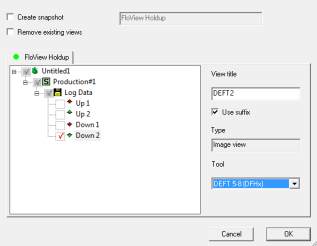
Emeraude v2.60 – Doc v2.60.01 - © KAPPA 1988-2010
Guided Interpretation #5 • B05 - 15/32
B05.5.3 • Image view for the second DEFT
Similar to what was done for DEFT1, images can be constructed for the second DEFT tool as
well.
Re-organize the screen to show the DEFT2 holdup and relative bearing channels: DFH5,
DFH6, DFH7, DFH8, D1RB2, Fig. B05.18.
This time, the view templates will be used to create the DEFT2 image view. They contain
predefined settings for some views (rate views, automatic views, user views and cumulative
user views) and can be combined into full layout templates in order to organise Emeraude
display. For the Schlumberger tools, a file located in the Emeraude application folder and called
SchlumbergerTemplates.kvt can be used.
Click on
. The invoke view template window opens.
Click on Edit. The Settings – Default Display window opens, the ‘Templates‘ tab active.
Click on
icon to add an existing template file to the list of available templates. Then
browse to find the file SchlumbergerTemplates.kvt in Emeraude installation directory.
After loading, the SchlumbergerTemplates.kvt file now appears in the Settings – Default
Display window.
Close this window on OK.
In the Invoke view template window, expand the Image views folder of the
SchlumbergerTemplates and select ‘FlowView Holdup’. Click OK.
In the opened window, expand the file node, select pass down2, give a view title like
‘DEFT2’, check ‘Use suffix’ to add the survey short name and pass number to the view title,
select tool DEFT 5-8 (DFHx) and click OK.
Fig. B05.17 • Image view creation from template

