Page 12 - Emeraude 2.60 Tutorial
Basic HTML Version

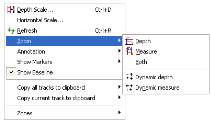
Emeraude v2.60 – Doc v2.60.01 - © KAPPA 1988-2010
Guided Interpretation #1
•
B01 - 10/38
Scaling plots
Scale options can be accessed though the ‘scale toolbar’: From left to right the options are:
Zoom reset on full logs range
: reset the horizontal scales and the depth scale of all the
visible views in Emeraude.
Zoom reset on current depth window
: reset the horizontal scales of all the visible views
in Emeraude, without resetting the depth scale.
Set depth limits
: changes the depth or scrolling window range manually.
Zoom on depth
: redefines the scrolling window range by click and drag: after selecting this
option click in any plot for the top limit, drag down to the desired bottom limit, release the
mouse button.
Dynamic depth zoom
: the scale changes dynamically with the mouse displacements
Zoom on measure
: same as zoom on depth, but the zoom is now on the measure.
Dynamic measure zoom
: the scale changes dynamically with the mouse displacements.
User view horizontal scale settings
: the user can choose to zoom on all, on active or on
the same type of measure (user views only).
Undo last scale operation
Redo last scale operation
Clicking the right mouse button with the cursor in any plot accesses a pop-up menu,
Fig. B01.11. In the ‘Horizontal Scale’ dialog the horizontal range of the particular plot can be
entered directly. When the cursor is moved onto the plots, it changes to a crosshair over the
full plot area. The position (depth, value) of the cursor is shown in the message bar at the
bottom of the window. The cursor appearance can be modified in the ‘Display’ menu, selecting
the ‘Cursor’ option.
Fig. B01.11 • Plot pop-up menu
By default Emeraude shows the total data range. Click with the right-hand mouse button in
any plot to access the above popup menu and select ‘Depth Scale’ (Fig.B01.12).
In the ‘Depth Scale’ dialog, set the size of the display window to 100 ft.

