Page 138 - Emeraude 2.60 Tutorial
Basic HTML Version
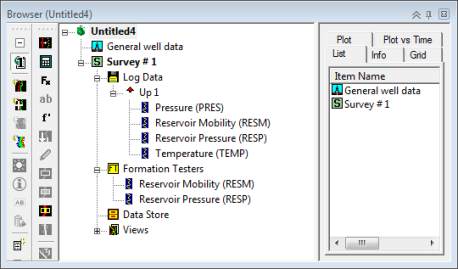
Emeraude v2.60 – Doc v2.60.01 - © KAPPA 1988-2010
Guided Interpretation #7
•
B07 - 4/9
Once the channels have been selected, the main dialog is automatically displayed. It shows a
grid summarizing the information associated with each of the formation pressure tests:
•
Depth, Reservoir pressure, and Reservoir Mobility values (those values are editable).
•
The ‘Label’ column can be used to assign a label to each point (‘Normal’ – ‘Supercharged’ –
‘Dry’ can be accessed with a right click, or anything else can be typed in directly).
•
The ‘Status’ column is also included and the content of the cells can be changed by repeated
clicks between ‘Good’ – ‘Medium’ – ‘Bad’.
Under the data browser, a new node has
been created and materializes the Formation
Testers Analysis that contains the previously
defined reference channels RESP and RESM
– see opposite.
You can enter labels and change the status
according to Table B07.7 below. Note you
can select several cells together, and then
right click to access the desired label/status
for all of them. Also, a single click in the
Status cells will change the content.
Fig. B07.6 • Formation Testers Node
Depth, ft
RESP, psia
RESM, md/cp Label
Status
1
3103.67
1588.51
0.2 Supercharged
Bad
2
3111.87
1541.56
9.5 Normal
Good
3
3120.07
1542.23
7.7 Normal
Good
4
3133.20
1545.52
17.8 Normal
Good
5
3139.76
1546.59
31.4 Normal
Good
6
3146.32
1548.81
5 Normal
Good
7
3154.19
1551.02
6.6 Normal
Good
8
3161.08
1553.48
135.7 Normal
Good
9
3164.37
1554.92
12 Normal
Good
10
3177.49
1561.62
4.8 Normal
Good
11
3184.05
1564.57
5.4 Normal
Good
12
3192.25
1567.86
0.6 Normal
Good
13
3195.53
1571.85
1 Supercharged
Bad
14
3202.10
1571.99
19.4 Normal
Good
15
3218.50
1582.44
0.5 Supercharged
Bad
16
3225.06
1587.88
0.3 Supercharged
Bad
Table B07.7 • Assigning Label and Status

