Page 30 - Emeraude 2.60 Tutorial
Basic HTML Version
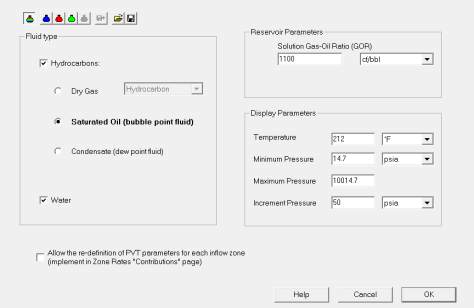
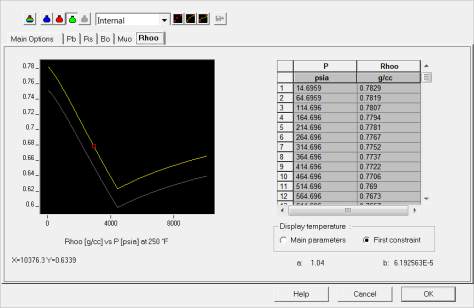






Emeraude v2.60 – Doc v2.60.01 - © KAPPA 1988-2010
Guided Interpretation #1
•
B01 - 28/38
B01.13 • Entering PVT information
Before starting the rate calculation process, Emeraude needs a PVT model.
Click on the ‘PVT’ icon: the main PVT dialog pops up (Fig. B01.34 left).
Default fluid type consists of ‘Saturated Oil (bubble point fluid)’ with no water. Although there
is no water production at surface, it is evident from the density log that there is standing water
in the bottom of the well so we will check the
‘Water’ box. The temperature is the default one
for viewing the correlations. Note that if user data have been entered, the display will switch to
the temperature of the first constraint point. The pressure range and increment are used to
display the correlations in a table. Some reservoir parameters may be also required depending
on the fluid type, e.g. the solution GOR for a bubble point fluid.
Enter the following
GOR = 1100 cf/bbl
.
Tick the
Water
.
When the PVT model is created or changed, each phase present should be defined from left to
right, using the corresponding toolbar. For each phase dialog, input data are entered and
correlations are selected in the first page; each additional page is assigned a property. The list
of correlations as well as the default correlation can be changed permanently with the
‘Interpretation’ option of the ‘Settings’ panel.
Fig. B01.34 • PVT
Clicking on the adequate phase icon ( ,
,
), the used correlations can be viewed and
matched to fit defined ‘Constraints’
(Fig. B01.34 right).
The ‘Constraints’ icon
opens a grid where measurements of the property can be entered
for a set of (T, P) values.
The ‘Match Constraints’ icon
runs a non-linear regression on the constraints; the original
correlation shows in blue and the fitted one appears in yellow.
The ‘Reset Constraints’ icon returns to the original correlation.

