Page 31 - Emeraude 2.60 Tutorial
Basic HTML Version





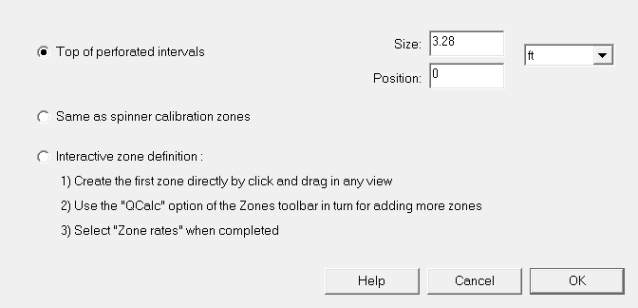
Emeraude v2.60 – Doc v2.60.01 - © KAPPA 1988-2010
Guided Interpretation #1
•
B01 - 29/38
Most correlations give a PVT property as a function of T and P. PVT plots show the property as
a function of P, at a given T. In case correlation is constrained, the display T can be set to the
main display temperature or to the temperature of the first constraint. This temperature value
has no influence on the calculations, it only affects the display.
To access the zooming options on a PVT plot, you can right-click in the plot area to display the
required popup menu.
Edit the water properties with and enter:
Salinity 80000 ppm
.
This button is activated provided the ‘Water’ option is selected in the ‘PVT Definition’ dialog.
Edit the gas properties with and enter:
Specificgravity=0.7
•
%N2=0
•
%CO2=0
•
%H2S=0
.
Edit the oil properties with and enter
Gravity=39.7 API
.
Input a constraint ( ) to the oil density:
T=250°F, P=2865 psia, Rhoo=0.68
.
Apply the constraint by clicking on .
Validate the PVT and return to the main screen.
B01.14
• Zone Rates
Rates will be computed on defined zones as well as continuously on the entire log interval.
Click on the
‘Zone rates’
icon.
Fig. B01.35 • Init rate calculation zones dialog
The first time this icon is pressed (or if all existing calculation zones have been deleted) a
dialog appears with the default parameters for creating the zones. The zones can either match
the spinner calibration zones or be located above all the perfos (plus one zone below the last
perfo). The user can also choose to interactively create the zones using the mouse with click
and drag. The initialization based on the perfs defines a position above the perfs (default 0)
and size (default 1 m).
Select ‘Same as spinner calibration zones’ and click OK.
In the Z view, gray markers will be added to represent the newly created rate calculation
zones. In the Z track, a zone can be activated by a single click and its limits changed by
dragging its top and bottom handles. An activated zone can be deleted by pressing the ‘Del’
key. When calculation zones exist, the ‘Qcalc’ option of the Zones toolbar can be used to define
new zones interactively, in a similar way as for the spinner calibration zones.

