Page 42 - Emeraude 2.60 Tutorial
Basic HTML Version
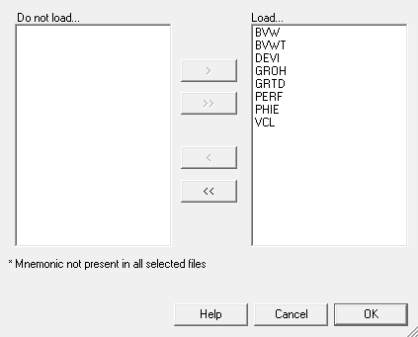
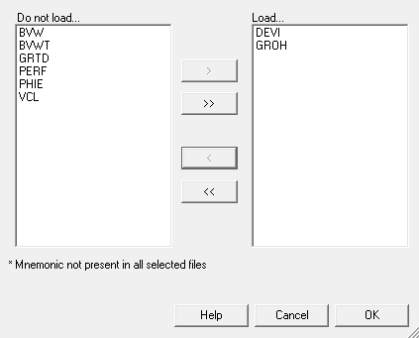
Emeraude v2.60 – Doc v2.60.01 - © KAPPA 1988-2010
Guided Interpretation #2
•
B02 - 2/22
On the left of the dialog is the list of mnemonics that are unrecognized: BVW, BVWT, GROH,
GRTD, PERF, VCL. On the right is a list of valid data types for Emeraude, and the mnemonics
currently associated with those types. The first item in the list, called ‘Always filtered’ contains
the mnemonics that will be systematically ignored, i.e. next time such data are detected in a
file they will not even show at load time. Initially, the ‘Always filtered’ list is empty and the
other items contain the Emeraude built-in list of mnemonics. Additional definition made by the
user in this dialog will be recovered in future sessions.
All manipulations in this dialog box are done in the same manner:
>
Move a selected list of mnemonics to a selected data type. Requires both selections
active.
>>
Move all mnemonics on the left side to a selected data type. Requires a non-empty left
window and right selection active.
<
Remove a user-defined mnemonic. Note that Emeraude internal definitions cannot be
removed.
‘Add’ Manual addition of user-defined mnemonics. When the Mnemo definition dialog is called
from the Mnemonic option of the ‘Settings’ panel.
Exit the dialog with OK. We could have defined certain mnemonics, for instance VCL as
‘Volume of dry clay’, BVW as ‘bound water saturation’, both of which are valid Emeraude
types. We will instead filter them out, for this session alone.
Click on the ‘Filter’ button at the bottom left of the ‘Load’ dialog, Fig. B02.2. Use the buttons
in the center part of this dialog to load only DEVI and GROH.
Fig. B02.2 • Filter dialog, before and after mnemonic selections
Exit the Filter dialog with OK.
The columns corresponding to filtered mnemos are empty, the mnemo is in red, and a red
‘Skip…’ string indicates their status. Only three columns appear with values: DEPT, DEVI and
GROH. A yellow exclamation mark appears at the top of the dialog. This is because GROH is
still undefined. In fact, if you move the mouse on top of this icon a message pops up
explaining the conflicts/errors.

