BHP Workflow
The BHP workflow converts pressure measured at a certain gauge depth to the pressure at the desired depth, usually converting Well Head Pressure (WHP) to Bottom Hole Pressure (BHP). To create a BHP workflow, some essential information is required, including Wellbore and PVT objects, specific well properties, pressure gauge and rates. For gas lift cases, additional information must be provided, including PVT data and gas injection rates.
The BHP workflow assumes, by default, that the flow path is through the tubing when the wellbore configuration includes a defined tubing string and a Tubing Head Pressure (THP) is available. If tubing is not defined, the workflow defaults to assuming flow through the casing, using the Casing Head Pressure (CHP) as the reference for pressure calculations. When the flow path is known, it should be defined during the wellbore creation.
Temperature is linearly interpolated with measured depth (MD) between the known wellhead and bottomhole temperatures. This approach accounts for wellbore deviation since measured depth follows the actual well path. As a result, the temperature profile is generally nonlinear when expressed against true vertical depth (TVD) in deviated wells.
The pressure at the target depth is estimated using various correlations, The available flow correlation options depend on the selected PVT fluid type, as shown in the table below:
Fluid Type | Has Water | Available correlation |
Saturated oil Volatile Oil Volatile Oil | Yes No No | Hagedorn & Brown Beggs & Brill Petalas & Aziz |
Dead oil | Yes No | Stanford Drift flux Single phase liquid |
Dry Gas Wet Gas | Yes | Single phase gas |
Gas (Condensate Wet and Dry) | Yes | Stanford Drift flux Gray Reinicke Petalas & Aziz |
Stanford Drift Flux
The Drift-flux models represent multiphase flow in wellbores or pipes in terms of a number of empirically determined parameters. The great advantage of this model is that there is a continuity between the various flow regimes.
The basic output of the model is the velocity/hold up of each phase. Once known, the hold ups can be used to determine the average segment fluid properties which can then determine the frictional, hydrostatic and acceleration components of the pressure drop.
Three variants of the model are offered: Liquid-gas, Liquid-liquid, 3-Phases.
The model divides a 3-phase system in to a liquid-gas system first to determine gas and liquid hold ups. Once the liquid hold up is determined, the oil-water system is resolved to determine oil and water hold ups.
2-Phase Liquid-Gas
The gas velocity is related to the mixture velocity by the equation:
Where C and vd are the profile parameter and the drift velocity respectively. Correlations exist for the determination of each.
2-Phase Liquid-Liquid
The oil velocity is related to the mixture velocity by the equation:
Where C' and v'd are the profile parameter and the drift velocity respectively. Correlations exist for the determination of each.
3-Phase Model
To model three-phase flow, a two-stage approach is first applied based purely on the two-phase flow models. The system is first treated as a gas-liquid flow to determine the gas hold up and then model the liquid as an oil-water system to determine the liquid hold ups. To account for the affect of gas on the oil-water slippage for deviated wells however, the model uses different coefficients for the empirical correlations compared to the 2-phase models.
Prerequisites
The following conditions must be met prior to executing the BHP workflow:
A Wellbore object exist under the well.
A PVT object is defined under the well.
The required properties are defined under the well properties.
BHP workflow activation
The BHP workflow is activated when a wellbore object is created. For time-dependent completions, where the wellbore geometry changes over time, a separate geometry must be defined for each date on which a change occurs. This ensures an accurate representation of the well throughout its productive life.
Inputs
To run the BHP workflow, the following information must be provided:
PVT
Define the PVT object for any reservoir fluid. The PVT object is created via the PVT service, which extracts PVT data from any STR document. For gas lift cases, a separate PVT object must also be defined for the injected gas.
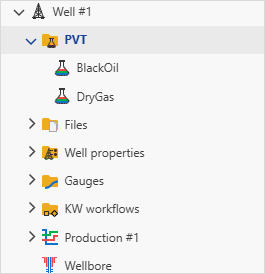
Pressures gauges
At least one pressure gauge must be provided, either Casing Head Pressure (CHP) or Tubing Head Pressure (THP). For time-dependent completions, where the flow path changes from casing to tubing, both CHP and THP are required.
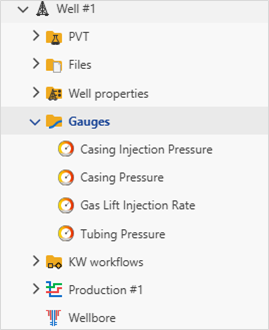
Rates gauges
Define the input surface rates gauges: oil rate (qo), gas rate (qg), water(qw). For gas lift cases, also define the injection rates gauge (qgi).
Well properties
The BHP workflow requires specific well properties. These properties are mandatory and the workflow cannot be executed if any are missing.
Thermal Properties: The following temperature parameters must be defined:
Wellhead Temperature (WHT)
Bottomhole Temperature (BHP)
Flow Type Parameters: The following multipliers must be specified to account for pressure loss due to elevation and friction:
dp/dl Elevation Multiplier.
dp/dl Friction Multiplier.
If the multipliers are not defined, they will be assigned default values of 1.0.
Target Depth: Pressure conversion requires at least one depth value to be defined in the Well Properties. This can include perforation depth, reservoir depth, or any other reference depth.
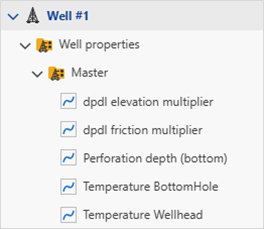
Viewing BHP Workflow Results
When BHP workflow is first launched, it will create a new folder called KW workflows in the field hierarchy, with the BHP Workflow results listed there. Depending on the selection of output gauges when creating the BHP Workflow, the computed pressures are created under the parent well:
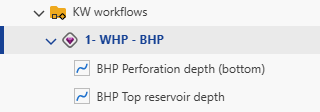
One can run several workflows in parallel and compare them.
BHP Workflow plot
It is also possible to view the BHP Workflow result as a plot. To do so:
In the well node, click on the workflow folder.
Click on BHP Workflow node, then switch to the plot tab.
In this plot, you can see input pressure and outputs.
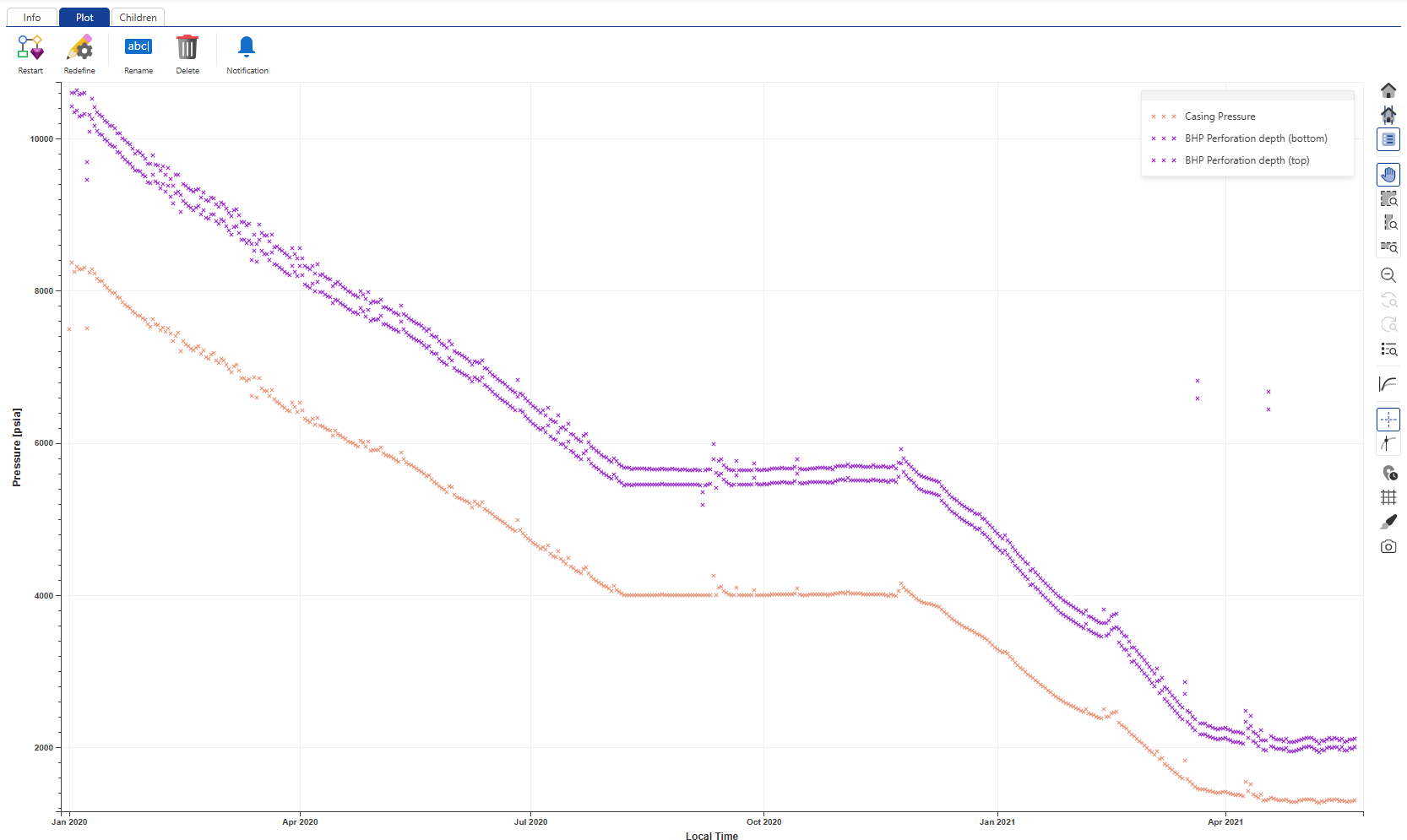 |