Exporting data
The user can export data to a pre-defined database by selecting any data set (gauge, filter, production rates, corrected production, well properties) in the field hierarchy.
Select a data set that can be exported, e.g. a gauge, in the field hierarchy.
Click on Export data,
 , under the Plot tab. The Export data dialog is displayed.
, under the Plot tab. The Export data dialog is displayed.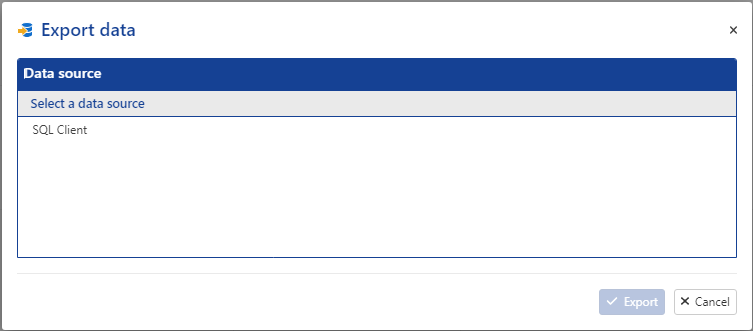
Note
The Export data option will only be available if data has already been loaded for the Well.
Click on the desired database to access the tag selection dialog.
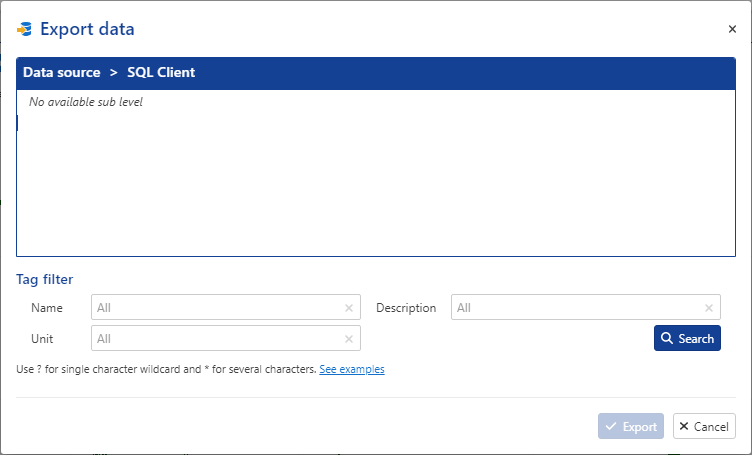
Click on the Search button to fetch the list of tags available under the current node of the hierarchy.
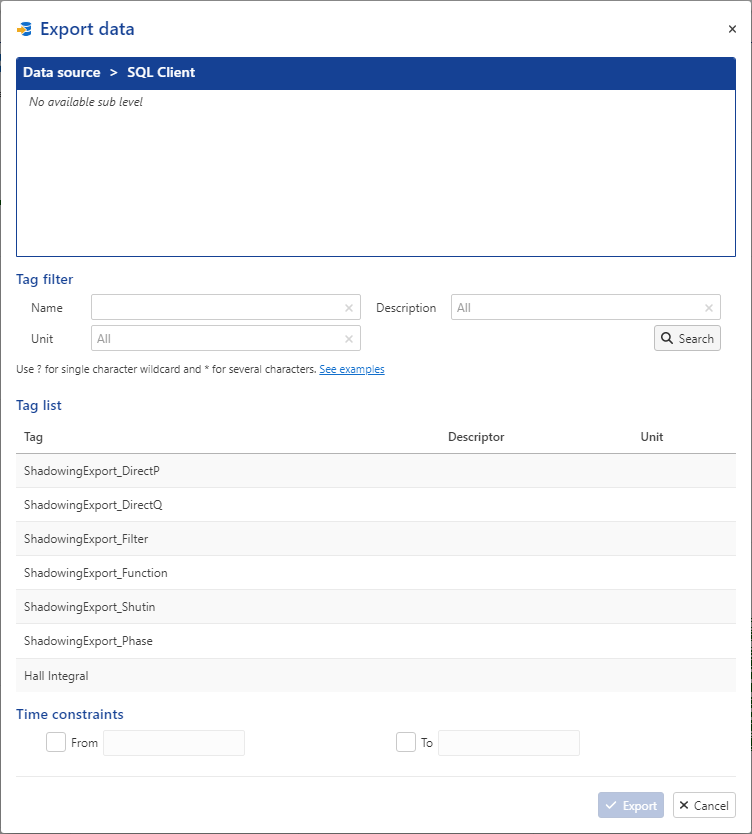
Tip
When looking for a tag, the user can apply filters by Name, Description, if any, or Units.
It is possible to filter results using a Tag mask, such as *, used to represent multiple characters, e.g. input Hall* in the Name field for any tags starting with 'Hall'.
When a tag is selected, the user has also the ability to set a time limit to export a portion of data available, using the Time constraints options.
Select a Tag from the provided list and proceed with the Export button.
Optional. You can switch to Monitoring mode
 to see if the job has succeeded, by clicking in the job dropdown menu and by selecting Export.
to see if the job has succeeded, by clicking in the job dropdown menu and by selecting Export.