Well Flat View
Designed to view alongside all well properties and create subsets of wells or working sets, this mode can be used to set values in bulk, or to simultaneously create user tasks for a group of wells.
To switch to this view, click on
 .
.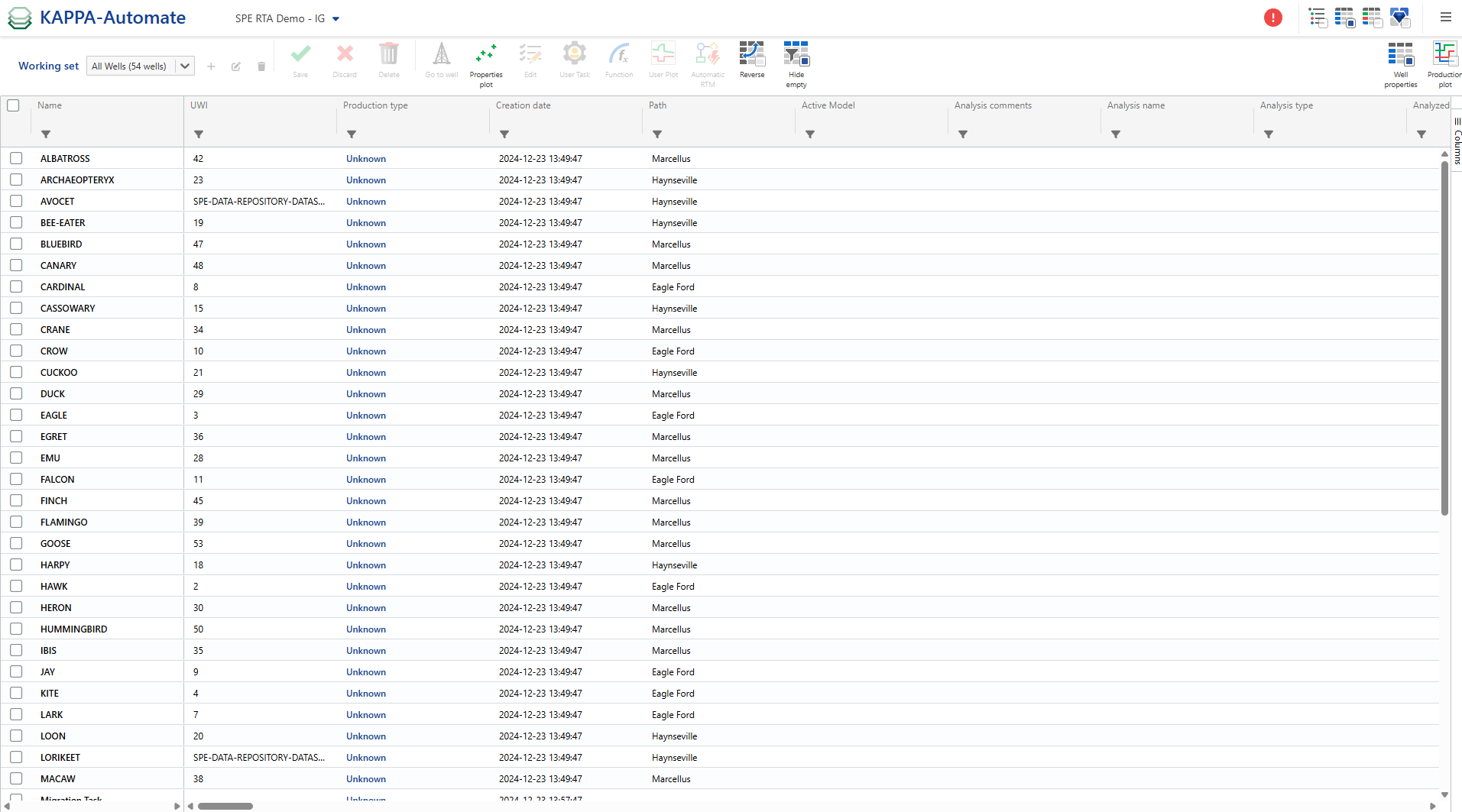
Each column includes a filter icon ,
 , that supports multiple keywords.
, that supports multiple keywords.Available options for this view are listed at the top.

In the following section, all the options are explained:
Create Working Set: Select a bunch of wells to create a working set by clicking on
 .
.Note
Once the working set created, you can edit it ,
 , or delete it ,
, or delete it , , if needed.
, if needed.Edit Well Properties in Bulk: Select the wells or the working set you defined, then click on
 , Choose the property you want and add the appropriate value.
, Choose the property you want and add the appropriate value.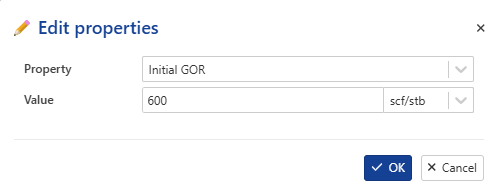
Note
Save the modifications by clicking on
 or cancel them by clicking on
or cancel them by clicking on  .
.Switch to Tree View: To go back to the tree view for the selected well, click on
 .
.Create Properties Plot in Bulk: Click on
 , then select the wells, properties, plot strategy, and plot aspect.
, then select the wells, properties, plot strategy, and plot aspect.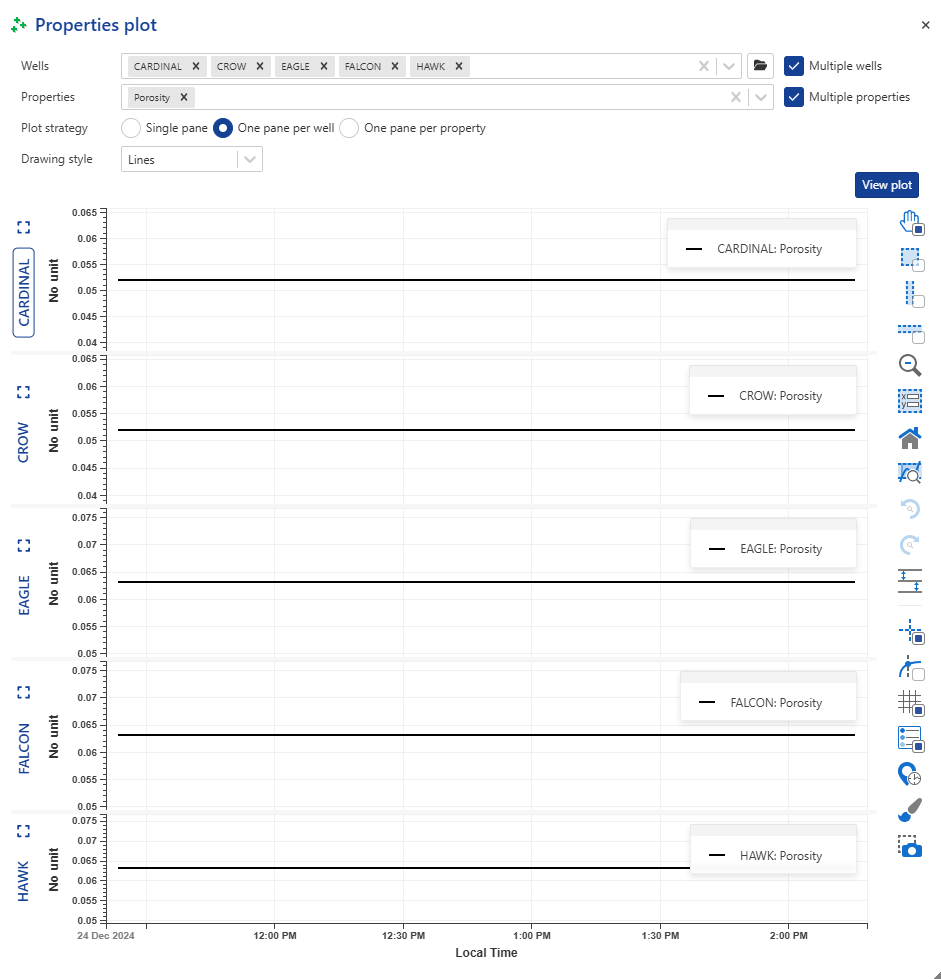
Create User Task in Bulk: Click on
 . Choose the user task you want from the list.
. Choose the user task you want from the list.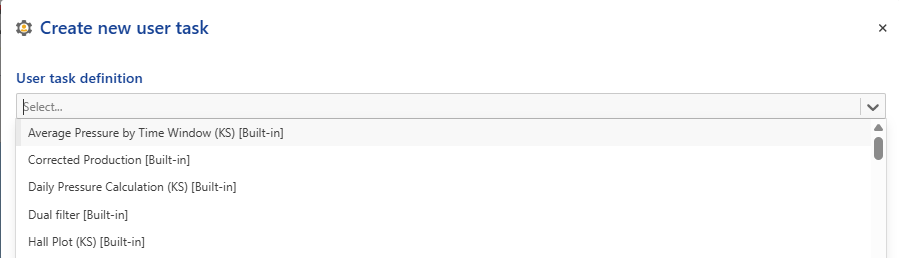
Create Function in Bulk: Click on
 . Select the function you want from the list.
. Select the function you want from the list.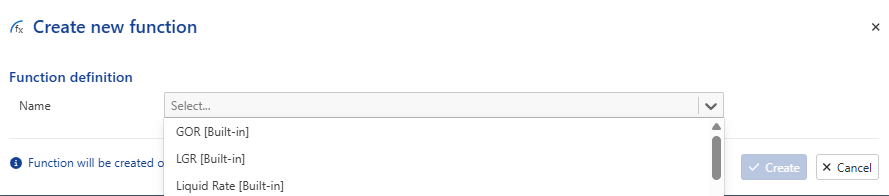
Create User Plot in Bulk: Click on
 . Select the plot template that you want from the list.
. Select the plot template that you want from the list.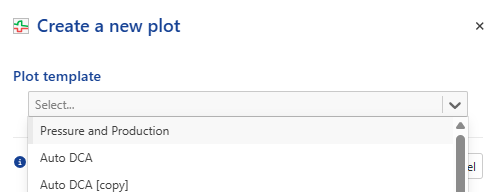
Create aRTM Workflow in Bulk: Click on
 . See Automatic RTM.
. See Automatic RTM.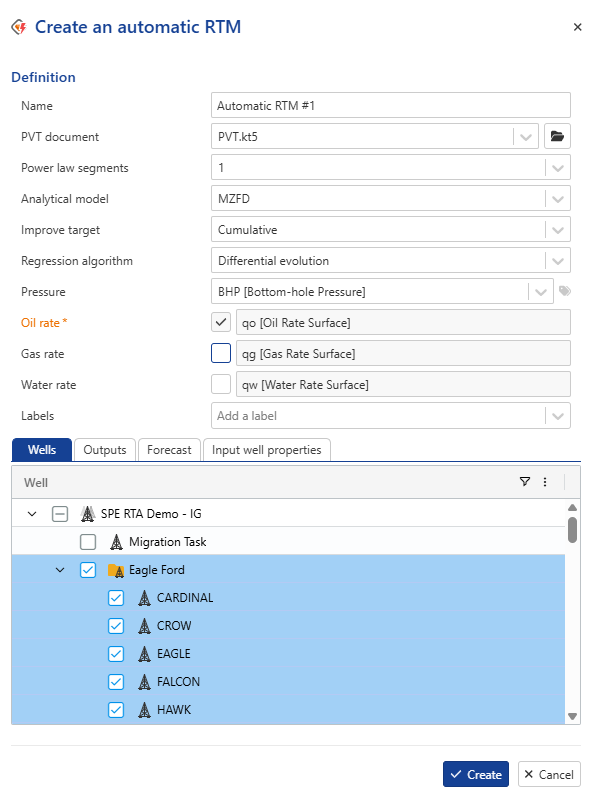
On the right, click on columns tab ,
 , you can search for specific well properties by typing the name. The well properties can also be shown/hidden from the table using this list.
, you can search for specific well properties by typing the name. The well properties can also be shown/hidden from the table using this list.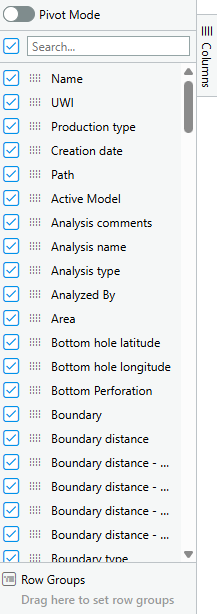
Note
Transpose properties and wells by clicking on
 . To hide empty column simply click on
. To hide empty column simply click on  .
.