Managing K-A Elements
Creating a Field
See Creating a New Field for more details.
Renaming a field
In PDG Mode, select the field.
Click on Rename,
 , at the top.
, at the top.Edit the field name and click on OK.
Note
It is also possible to rename the field when the field in open. See Editing a Field below.
Editing a Field
Select the field in the field hierarchy.
Click on Edit,
 , in the toolbar at the top. Alternatively, right click on the field node in the field hierarchy and select Edit.
, in the toolbar at the top. Alternatively, right click on the field node in the field hierarchy and select Edit.Edit the field attributes as needed.
Click on OK.
Deleting a Field
With the field opened, right click on the field node in the field hierarchy and select Delete.
In the Confirmation dialog, click on Delete.
Or,
In PDG mode, select the field.
Click on Delete,
 , at the top.
, at the top.
Adding a Well
See Adding a Well for more details.
Editing a Well
Select the well in the field hierarchy.
Click on Edit,
 , in the toolbar at the top. Alternatively, right click on the well in the field hierarchy and select Edit.
, in the toolbar at the top. Alternatively, right click on the well in the field hierarchy and select Edit.The following attributes/properties can editing in the dialog:
Well name
UWI
Production plot
Well head longitude & latitude
Labels
Click on OK.
Deleting a Well
Select the well in the field hierarchy.
Click on Delete,
 , in the toolbar at the top. Alternatively, right click on the well name and select Delete.
, in the toolbar at the top. Alternatively, right click on the well name and select Delete.In the Confirmation dialog, click on Delete.
Or,
Select the field node in the field hierarchy.
Go to the Children tab.
Select the wells to delete.
Click on Delete,
 ,.
,.
Adding a Gauge
See Adding a Gauge to a Well for more details.
Renaming a Gauge
Select the gauge in the field hierarchy.
Click on Edit,
 , in the toolbar at the top. Alternatively, right click on the gauge in the field hierarchy and select Edit.
, in the toolbar at the top. Alternatively, right click on the gauge in the field hierarchy and select Edit.Enter the new name and click on Update.
Editing Gauge Data Type
It is possible to edit a gauge data type once it is loaded. To do so:
Select the gauge in the field hierarchy.
Click on Edit,
 , in the toolbar at the top.
, in the toolbar at the top.
Select the new data type and click ok Update.
Deleting a Gauge
Select the gauge in the field hierarchy.
Click on Delete,
 , in the toolbar at the top. Alternatively, right click on the gauge and select Delete.
, in the toolbar at the top. Alternatively, right click on the gauge and select Delete.In the Confirmation dialog, click on Delete.
Or,
Select the parent well in the field hierarchy.
Go to the Children tab.
Select the gauges for the selected well to delete.
Click on Delete,
 ,.
,.
Redefining a Gauge
It is possible to redefine a gauge. To do so:
Select the gauge in the field hierarchy.
Click on Redefine,
 , in the toolbar at the top.
, in the toolbar at the top.A Redefine gauge dialog is displayed. Navigate to the required data source node:
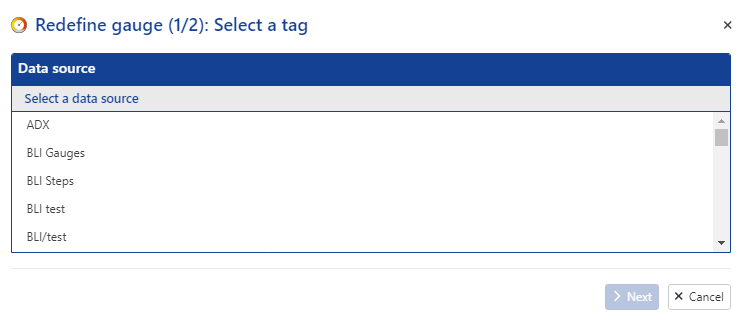
Click on the Search button to fetch the list of tags available under the data source node. Select a Tag from the provided list and proceed with the Next button.
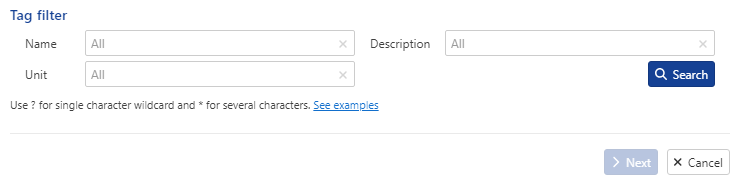
In the Load confirmation page, review the preselected Data type,Unit , High frequency and Redefine from.
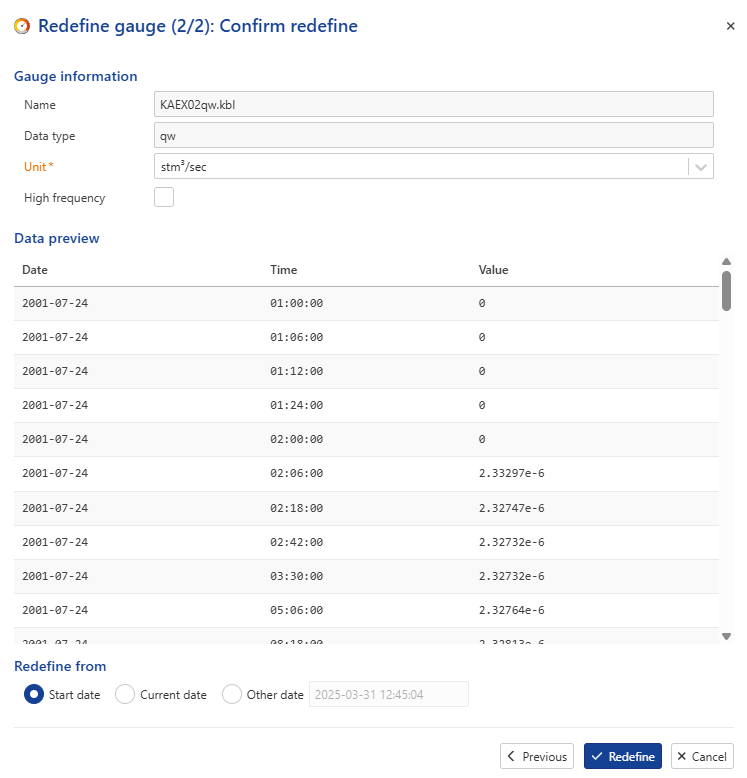
Adding a Filter
Filters can be added to High Frequency Gauges. See Adding a Filter for more details.
Renaming a Filter
Select the filter in the field hierarchy.
Click on Rename,
 , in the toolbar at the top. Alternatively, right click on the filter in the field hierarchy and select Rename.
, in the toolbar at the top. Alternatively, right click on the filter in the field hierarchy and select Rename.Enter the new name and click on OK.
Redefining a Filter
Select the filter in the field hierarchy.
Click on Redefine,
 , in the toolbar at the top.
, in the toolbar at the top.This will launch the filter redefinition wizard, which will take the user through the same three steps as Adding a Filter, where the filter settings may be redefined.
Click on Redefine.
Deleting a Filter
Select the filter in the field hierarchy.
Click on Delete,
 , in the toolbar at the top. Alternatively, right click on the function name and select Delete.
, in the toolbar at the top. Alternatively, right click on the function name and select Delete.In the Confirmation dialog, click on Delete.
Or,
Select the parent gauge in the field hierarchy.
Go to the Children tab.
Select the filters for the selected gauge to delete.
Click on Delete,
 ,.
,.