Data Types
KAPPA-Automate deals with different types of numeric well data. To organize access to the different data types, K-A employs the concept of strong Data Typing.
Note
The concept of data typing is relevant to numeric data types only.
Any vector data (gauges) must have a data type assigned to them. A Data Type has:
Alias: a short human-readable identifier e.g., go for Oil Rate.
Name: a human-readable caption e.g., Bottom-hole Pressure.
Comment: description of the data type displayed as a hint when hovering over the data type name.
Measure: type of the measurement.
Color: color that is used to display data of this type on plots.
Data Types are defined through catalogs:
Globally: there is a single default catalog, reusable for any new field. The Global catalog can be accessed in the Model page under Automation Mode.
Per field: when creating a new field, the Global catalog is duplicated under the field (see Creating a New Field). It can be customized during field creation by toggling to the Data Types tab in the field creation dialog. Alternatively, it can be customized after a field is created by selecting the field node in the field hierarchy and toggling to the Data Types tab.
Note
It is now possible to copy data types between the global catalog and the field catalog in both directions, using this button  to copy from the global catalog to the field catalog or this button
to copy from the global catalog to the field catalog or this button  to copy from the field catalog to the global catalog.
to copy from the field catalog to the global catalog.
It is also possible to pull newly added data type from the global catalog into the field catalog by clicking on this button  .
.
Any custom data type can defines as an equivalent of a built-in data type.
A gauge data type may be defined during data import (see Adding a Gauge to a Well and Adding Phase Production Data). Like Well Properties, it is possible to add new data types on the fly during the data import if they are not currently present in the field catalog.
It is possible to edit a gauge data type once it is loaded. To do so:
Select the gauge in the field hierarchy.
Click on Edit,
 , in the toolbar at the top.
, in the toolbar at the top.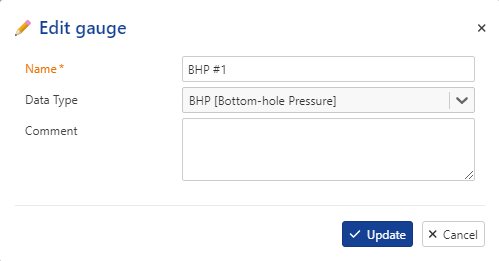
Select the new data type and click ok Update.
It is possible to edit a basic data type once it is loaded. To do so:
Select the gauge in the field hierarchy.
Click on Edit,
 , in the toolbar at the top.
, in the toolbar at the top.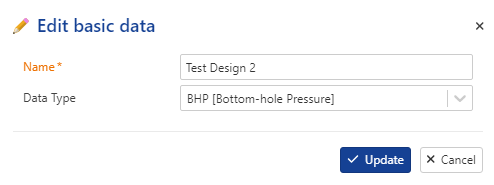
Select the new data type and click ok Update.
Select the name of the data in the field hierarchy.
In Data type column, select new data type and click on save ,
 ,
,
The Global K-A Data Types catalog can be accessed in the Model page under Automation Mode. Changes made here will not affect existing fields, only those created onwards.
The field data type catalog can be accessed during field creation by toggling to the Data Types tab in the field creation dialog (see Creating a New Field). Alternatively, it can be customized after a field is created by selecting the field node in the field hierarchy and toggling to the Data Types tab.
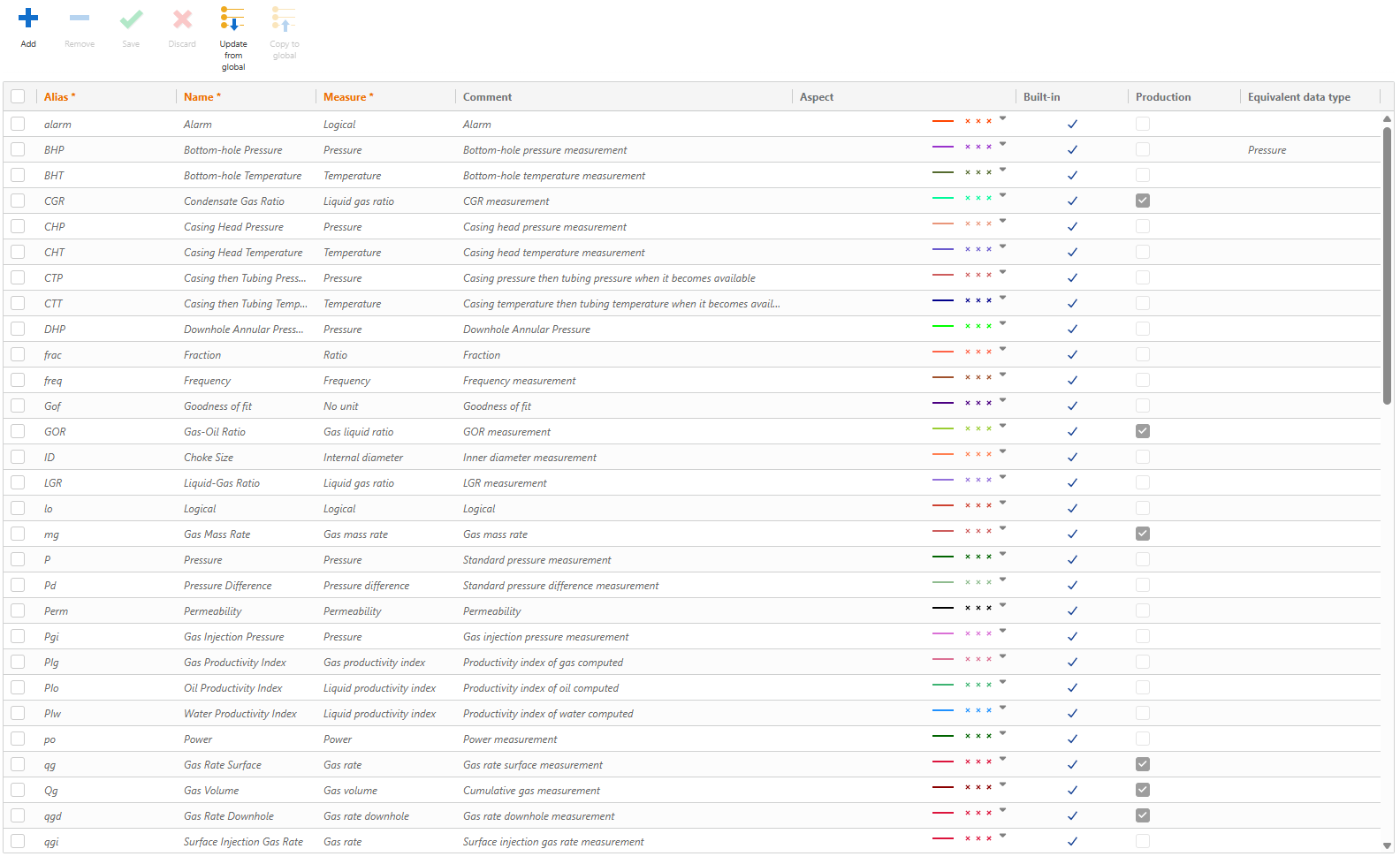 |
Adding a New Data Type
Click on Add,
 , above the table.
, above the table.Define the data type Alias, Name and Measure.
Comments and channel Aspect may also be defined.
Click on Save,
 , above the table.
, above the table.
Deleting a User Defined Data Type
In the Data Types table, select the user defined data type/types to delete.
Click on Remove,
 , above the table.
, above the table.Note
Built-in data types cannot be deleted.