Automatic RTM (aRTM)
The aRTM workflow starts with a Topaze document containing a PVT data. The workflow then:
Creates a new Topaze file, which is a copy of the seed document.
Updates well radius, net pay, and porosity from well properties in the file.
Loads pressure and rates into the file.
Activates unconventional option in Topaze file.
Extracts from Peak rate and auto-fit using the power law tool with 1 or 2 segments, depending on the user's judgement.
Initializes the model parameters from the tool.
Runs the analytical model (SRVB/Trilinear/MZFD).
Improves on cumulative production.
Runs a forecast.
Note
In aggregator node, you can find all the aRTM executions for the selected field.
It is also possible to create aRTM by making selections in the well flat view.
Viewing aRTM Results
When an aRTM is first launched, it will create a new container under Well properties node in the field hierarchy, named Container for <aRTM Name>.
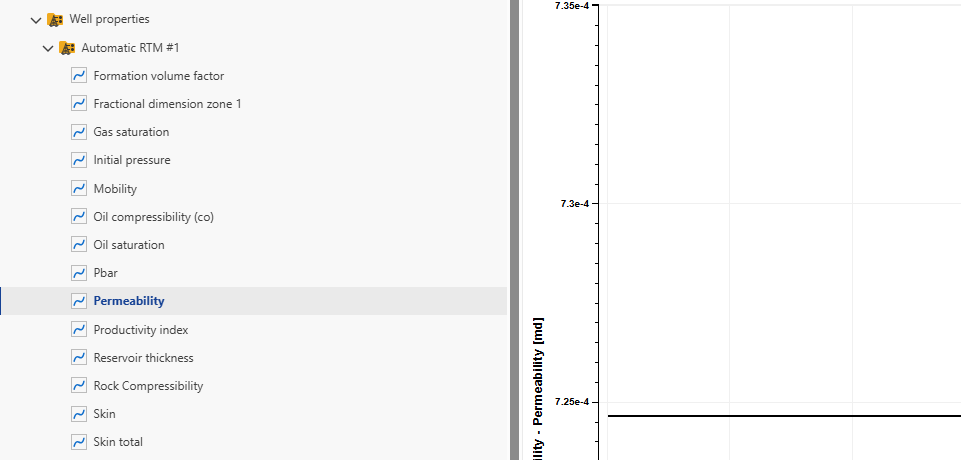 |
A new folder called Workflows will also be creted in the field hierarchy, with the aRTM and any files created by this aRTM listed there. Depending on the selection of output gauges when creating the aRTM, the computed reference phase cumulative and computed reference rate are created under the parent well:
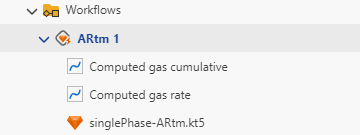 |
One can run several workflows in parallel and compare them.
It is also possible to copy from in iPTA container into the Master container. If Replicate results to Master flag was enabled when creating the iPTA, this will be done automatically for all shut-ins being processed by the iPTA task.
Alternatively, users can selectively replicate results for some analyses only to the Master well properties container (see [Result Replication into Master Well Properties] for more details).
aRTM plot
It is also possible to view the aRTM result as a plot. To do so:
In the well node, click on the workflow folder.
Click on aRTM node, then switch to the plot tab.
In this plot, you can see input rates, input pressure and outputs.
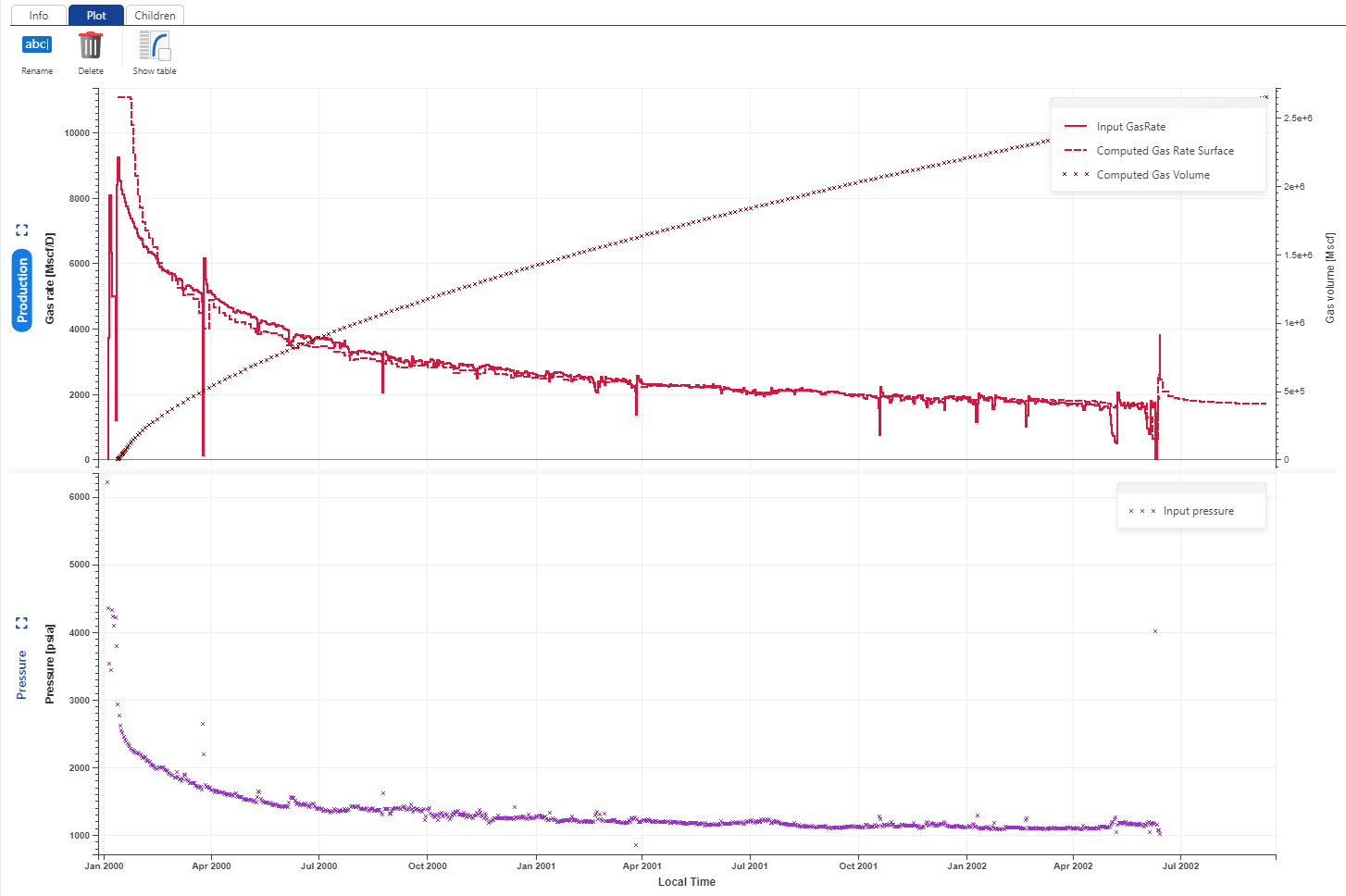 |