Creating iPTA Workflow
This workflow starts with an engineer analyzing an initial build-up and uploading the resulting Saphir document as a seed in K-A. The iPTA workflow extracts each new relevant shut-in and applies the same parameters and model as in the seed document. It is also possible to run an improve on some of the model parameters. See Incremental PTA (iPTA) for more details.
A Saphir file must be uploaded under the well. This file will serve as the seed document for iPTA.
A Shut-in channel must exist for the well.
A corrected production must exist for the well.
Select a Saphir document in the field hierarchy and click on Incremental PTA,
 , under the Info or Plot tab:
, under the Info or Plot tab: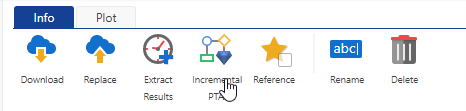
This will launch the following iPTA dialog:
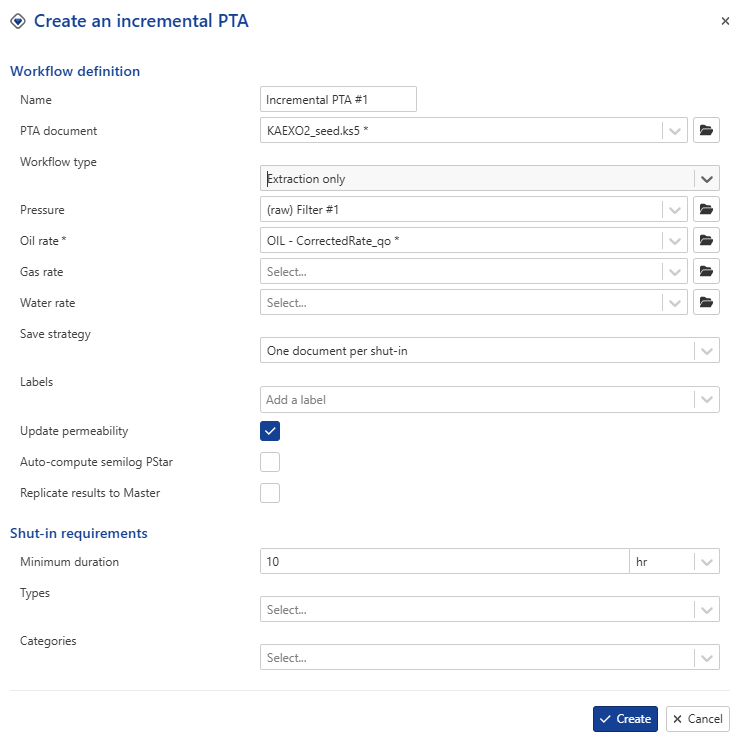
Give the iPTA workflow some Name.
Select the seed PTA document to use for this iPTA (by default, it will be set to the Saphir document in step 1).
Note
The document should contain a single analysis.
Select the Pressure and Corrected production channels to use for this iPTA.
Set the Save strategy and Workflow type (see Incremental PTA for more details).
Optional. By default, Update permeability option is enabled, the iPTA workflow performs an automatic match. The IARF line is repositioned to the stabilization period and used to update the permeability value accordingly.
Optional. If the Auto-compute semilog PStar option is checked, a line will automatically be drawn on the semilog plot to compute P* using permeability stabilization and the corresponding diagnostic skin.
When the seed document includes full PVT data, the creation dialog offers the option to update Pref for each shut-in.
Note
By enabling the "Update each analysis" option, the following parameters can be adjusted:
Time offset.
Delta pressure.
The updated Pref is then calculated as: Pref = Pinput (P shut-in start + time offset) + delta pressure. This updated reference pressure (Pref) is then used to recompute the PVT parameters.
In the Shut-in requirements section:
Set the Minimum shut-in duration to process in this iPTA. Any valid shut-in shorter than this value will not be processed by the iPTA.
The workflow can be applied to a set of shut-ins grouped by type or category. These options allow filtering of all detected or validated shut-ins so that the iPTA only uses those falling within a specific type and category.
Note
Shutin Types: Shut-ins can be classified automatically if the Shut-in identification user task is applied using the choke channel. This task classifies shut-ins as either hard or soft using a defined logic. For more details about the classification logic, it is recommended to refer to the Shut-In classification section.
Optional. Add a label(s) if necessary.
Note
This label(s) will tag the iPTA instance, the generated documents, the associated well property container and the well properties in the container.
Select whether to Replicate results to Master container or not. If unchecked, the iPTA results will not be copied to the Master well properties container.
Click on Create.