Notion of Reference and Labels
References and labels are means that make the Input selection easier for an end user when creating function or user task instances or launching a workflow.
Data marked as a reference will be suggested by default in Input with the possibility to change the choice.
If labels are added to Inputs, only data with the same labels assigned will be suggested for the choice.
Inside a well, each group of datasets having the same data type will always have one reference channel which is marked by a * in the hierarchy if there is more than one channel of the type.
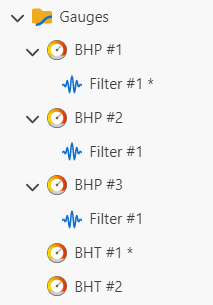
When reference channel is selected in the hierarchy the Reference check box in the top tool bar is checked 
If there is a mandatory input of the type in the dialog for a function or user task instance creation, this channel is suggested as an input one by default; the rest channels with the same data type can be available through the dropdown list.
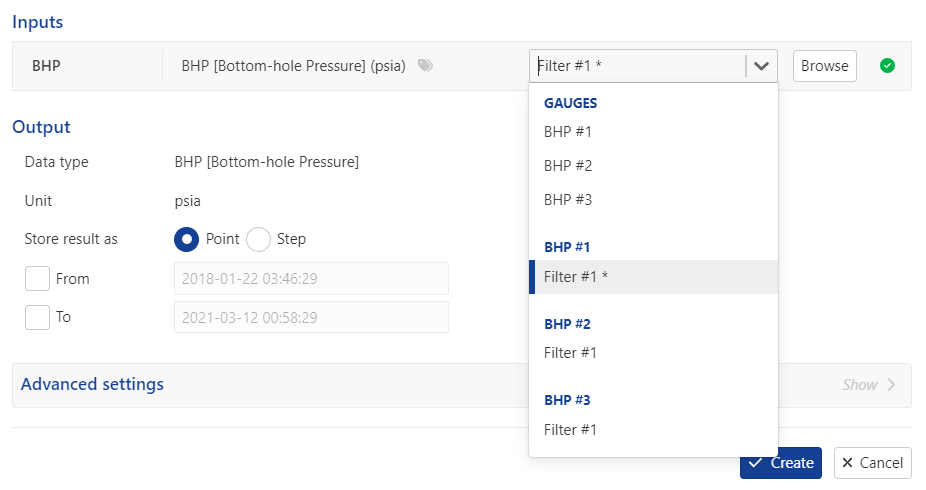
Note
By default the reference channel is the first loaded channel of the data type, but sometimes it can be changed automatically according to K-A inner logic when a user makes some actions. For example if a first pressure gauge channel loaded, it is marked as reference one however the first created filter for this gauge will automatically takes over the reference right.
The reference can be changed by a user manually or by means of a user task.
Select in the hierarchy the channel you want to mark as reference.
Check the Reference box,
 , at the top or right click and select Set as reference in the pop up menu.
, at the top or right click and select Set as reference in the pop up menu.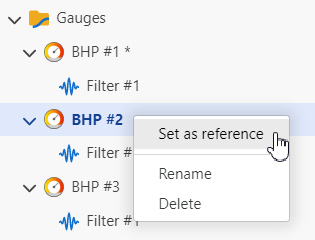
Note
The same principle of assigning reference flag is applied to files of the same type.
Note
Default selection for well properties is organized a bit differently. Well properties belong to containers; Master container is a default container for the selection and the properties in the container are reference ones. The references for the properties cannot be reassigned.
Label is a data identifier that helps differentiating inputs having the same data type. The idea of label’s usage is to assign the label to data and use the label to easily find the data when setting Inputs.
There are built-in labels and custom labels. All the labels are saved in the independent list in K-A that can be used or updated anytime as needed.
There is flexibility in creating custom labels, assigning both types of labels to data and adding the labels to inputs’/outputs’ settings. Labels can be:
Created/assigned to data when loading the data or created/assigned to existing data
Created/added to inputs’/outputs’ setting when defining a function/user task or when creating a function/user task instance.
There is the Add a label field dedicated for assigning and adding labels; and the same field is used to create new labels.
The dedicated Add a label field can be found:
In the data loading dialog (step 2)
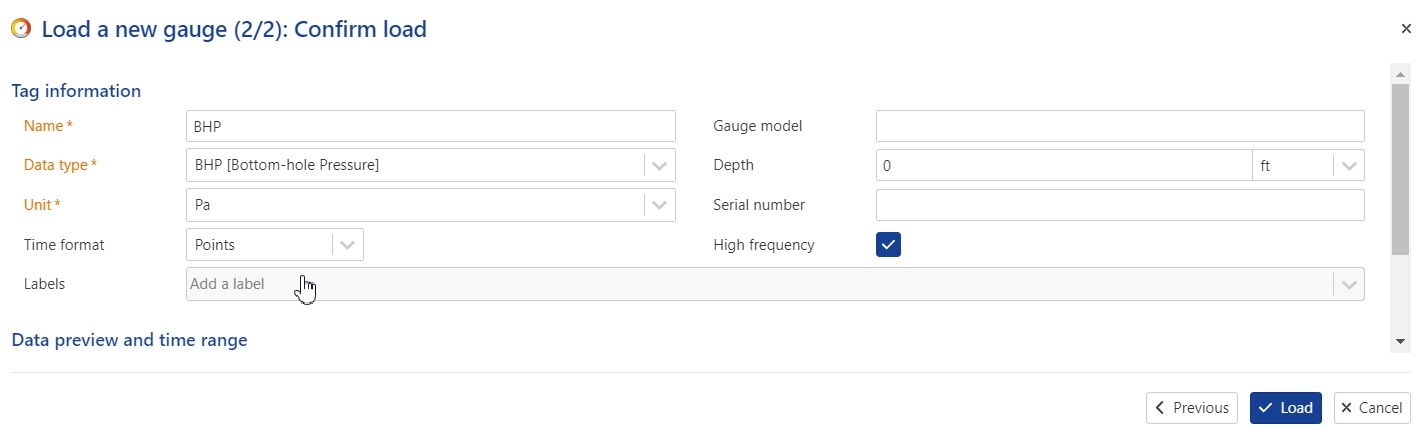
On the Info tab when a data node is selected in the hierarchy
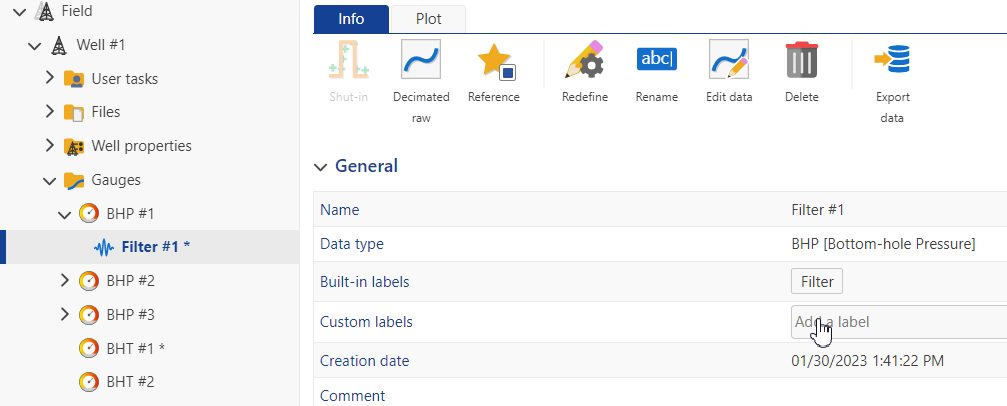
In the Create a new function / new user task dialog in the Automation mode
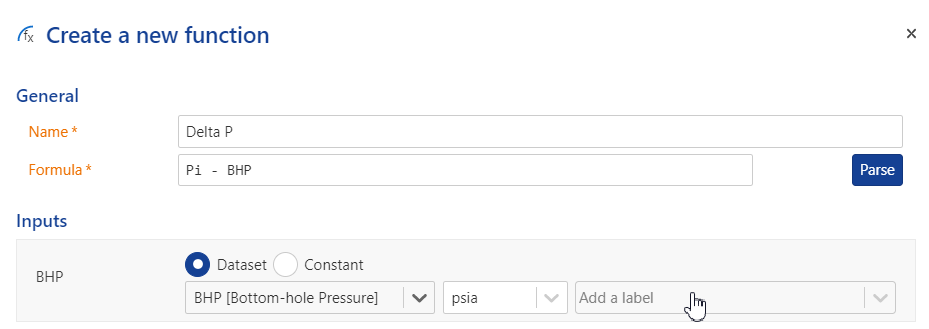
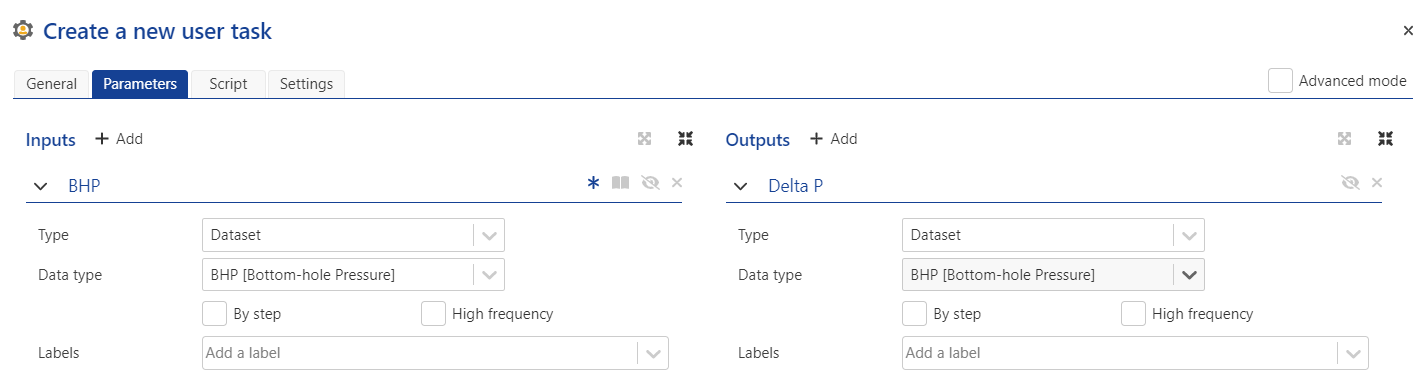
In the Create a new function / new user task instance dialog in the PDG mode
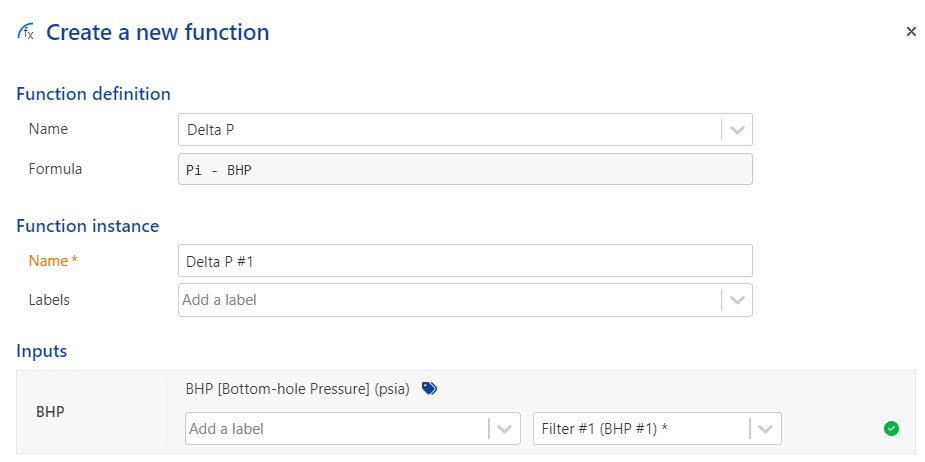
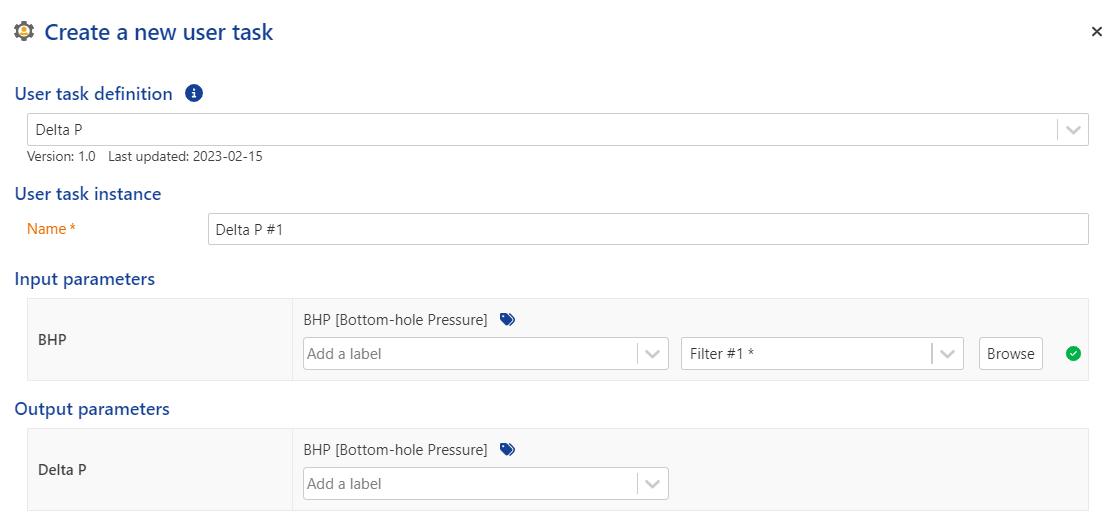
Note
The Add a label field for inputs and user task outputs is hidden by default in an instance creation dialog if a label(s) was not added in Automation mode. To create and/or add a label here, click Labels,
 on the right from the input/output parameter, which will unhide the Add a label field.
on the right from the input/output parameter, which will unhide the Add a label field.

To create/assign/add a new label type the new label name in the Add a label field, press Enter or click Create “your label name”.
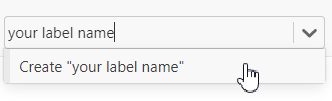
To assign/add an existing label, select the label from the dropdown list.
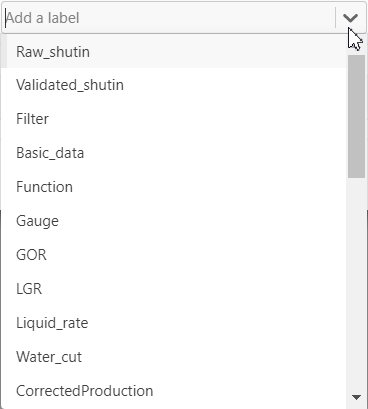
Note
It is possible to assign/add as many labels for one data as needed.
 |
Tip
To remove a label from a data click  at the right from the name of the label you want to detach.
at the right from the name of the label you want to detach.
If a label was added in the Create a Function / User Task dialog in Automation mode, then two options are possible:
If the label was assigned to some data, then these data will be suggested as inputs in the Create a Function Instance / User Task instance dialog in the PDG mode.
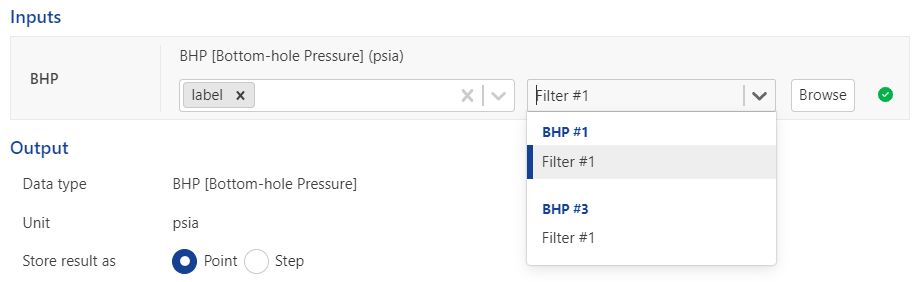
If there are no data with such label assigned, you will see the “No match found” message.

In this case you need to either assign the label to some data, or, if appropriate, change the label, or remove the label(s) in the Inputs section to have a choice from all the loaded data.