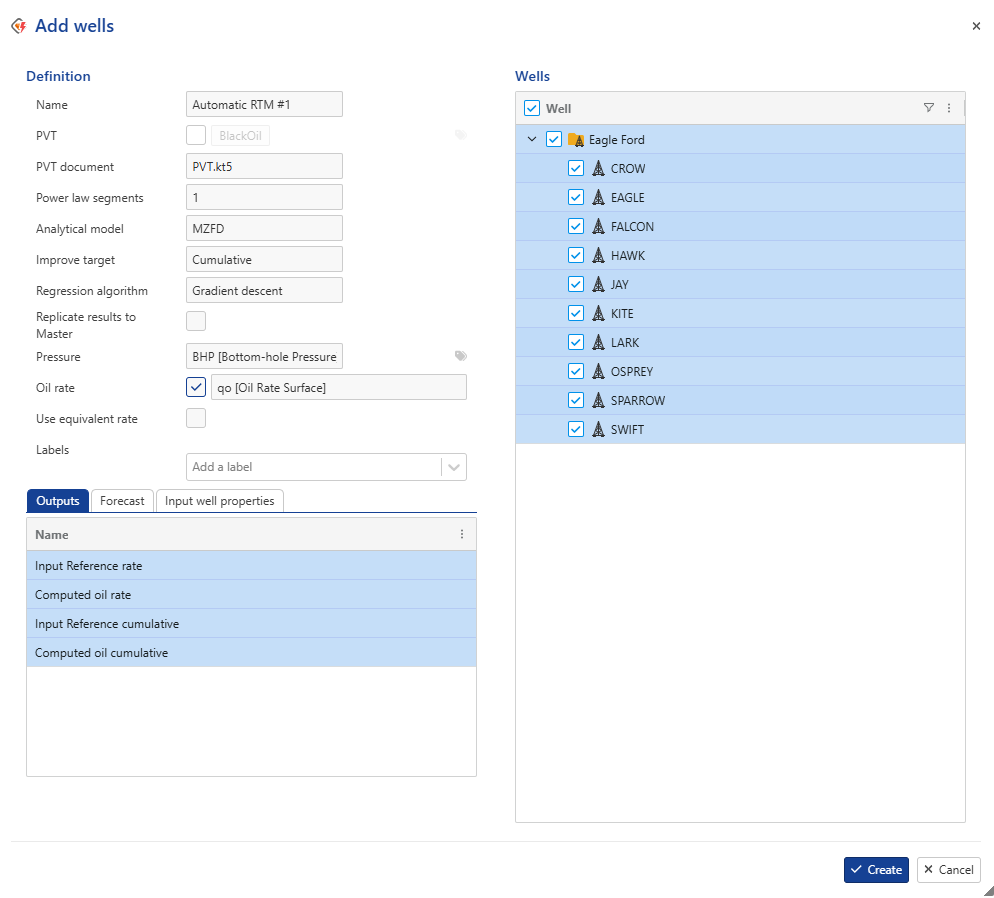Creating aRTM Workflow
The aRTM workflow starts with a Topaze document containing PVT information. The workflow can then proceed automatically from a pressure and possible rate feeds. See Automatic RTM for more details.
A Topaze document must be uploaded under the field or well group. This will serve as the seed PVT document for aRTM.
In the field/well group node click on Automatic RTM,
 , under the Info tab:
, under the Info tab:
This will launch the following aRTM dialog:
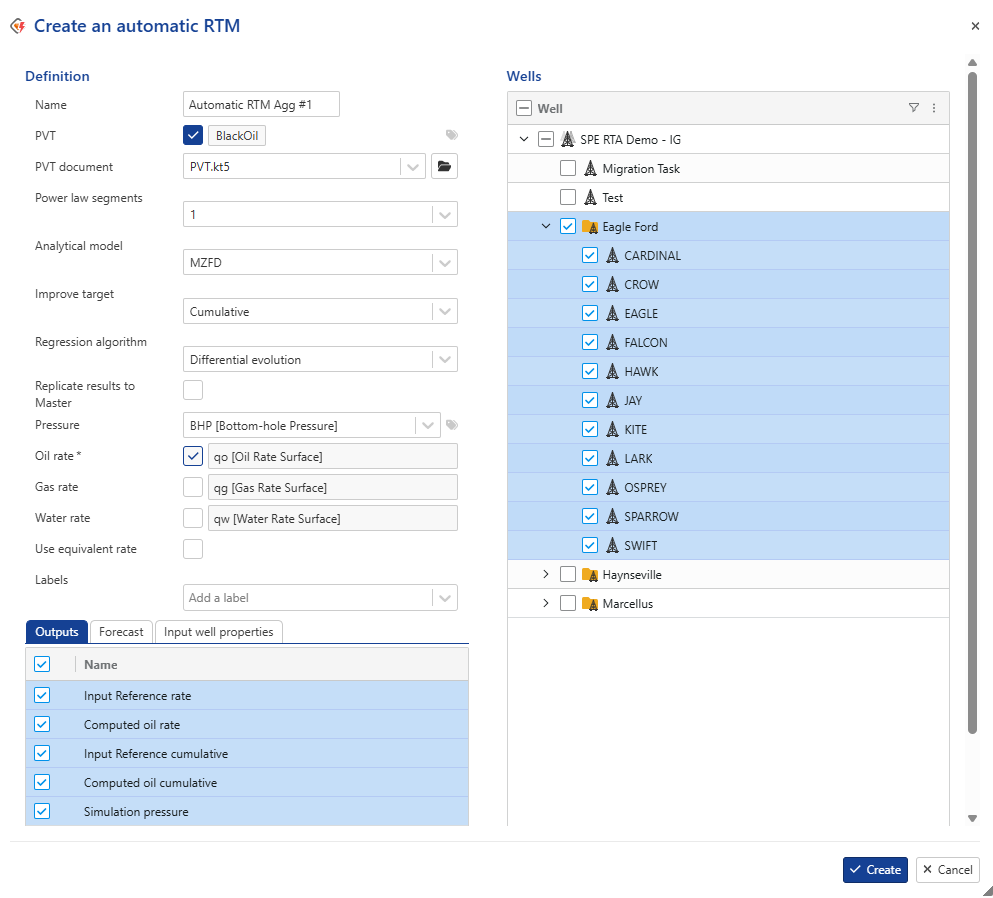
Give the aRTM workflow some Name.
Select the seed PVT document to use for this aRTM (by default, it will be set to the first document uploaded under the field or well group). Alternatively, a specific PVT object may be selected manually.
Note
If full PVT data is provided as input, the Numerical NL option will be automatically activated in the resulting files.
This does not affect any result, it simply facilitates a smoother transition to Numerical NL mode.
Set the Power law segments and select the Analytical model.
Select Improve target and Regression algorithm
Select the type of pressure gauge (P or BHP) to be used and add a label(s) if necessary to make the required binding. Labels input is not offered by default but can be accessed by clicking on
 next to the pressure data type drop down list.
next to the pressure data type drop down list.Check the data type that is used for Production channels for this aRTM; the reference phase in will depend on the reference phase in the seed PVT document.
Compute and use equivalent rate as reference rate if multiple rate phases are present.
Optional. Add a label(s) if necessary.
Note
This label(s) will tag the aRTM instance and the generated document.
Select the Wells to which you want to apply the aRTM workflow.
Select the gauges to output.
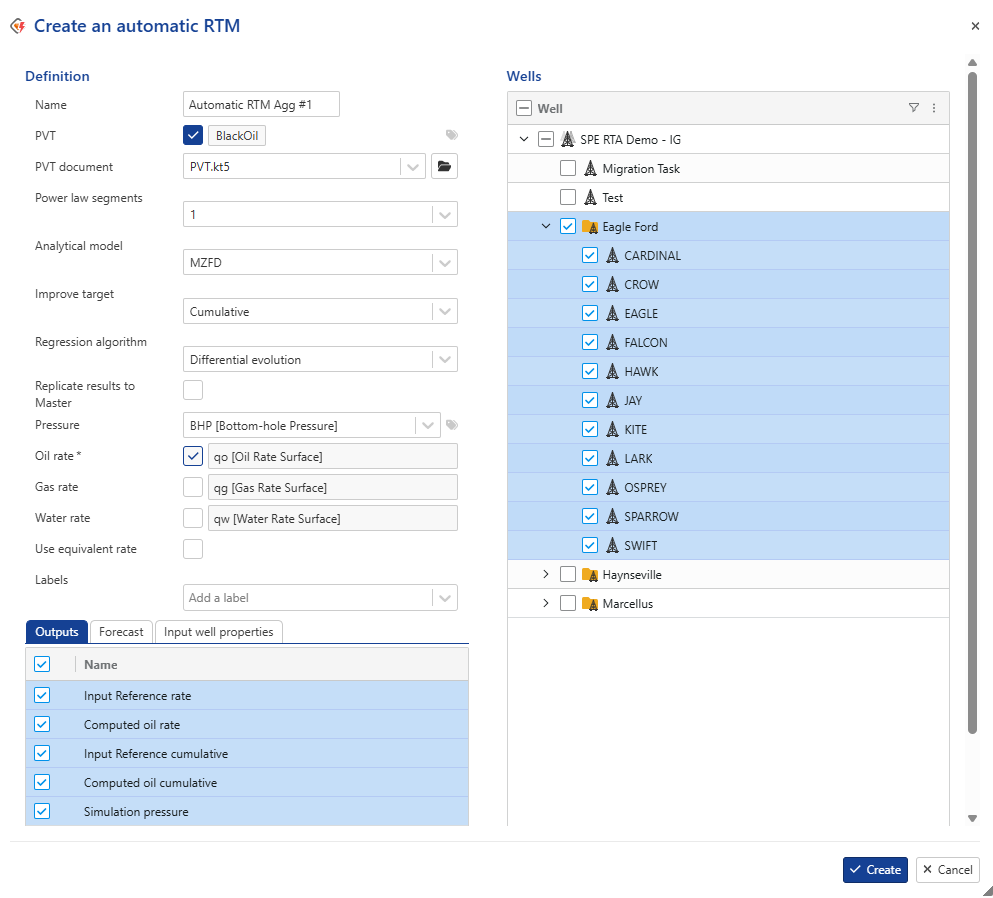
In the Forecast tab, define forecast parameters: Duration, Type and Value.
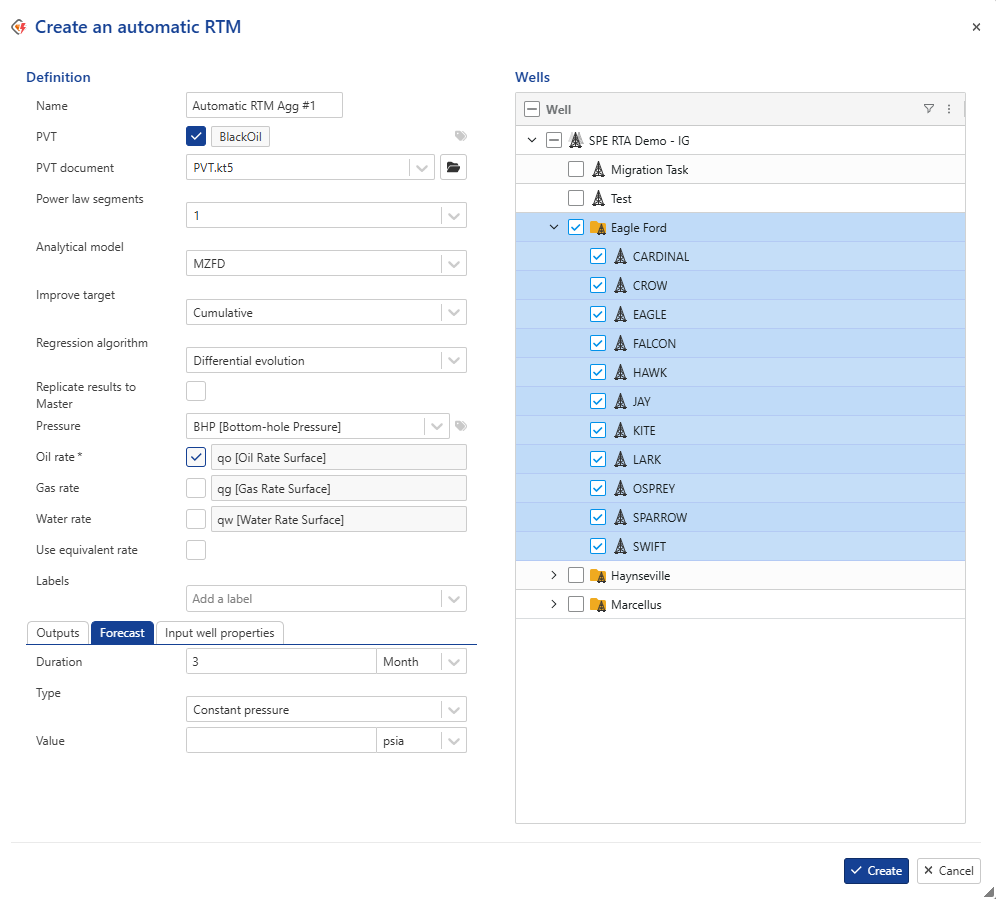
In the Input well properties tab, select the well properties that you want to overwrite with the parameters from the Well Properties container, If mandatory is selected, then the well properties should be included in the container.
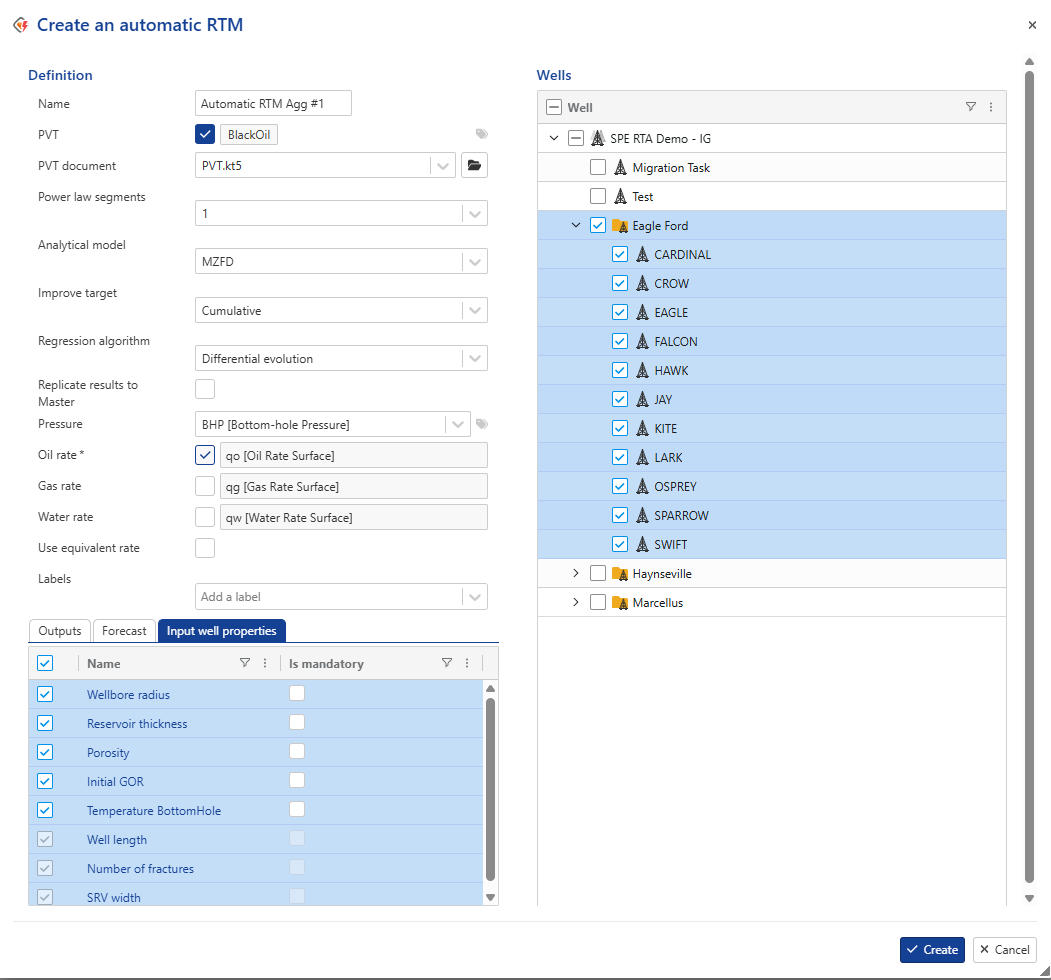
Note
For the MZFD model, the well length (Lw), number of fractures (N), and SRV width will be automatically updated into the aRTM generated file if these parameters are present in the master container.
For the SRVB and Trilinear models, Lw and N will be automatically updated into the aRTM generated file if these parameters are present in the master container.
As for the regression process:
Permeability is included in the regression for MZFD if at least one of Lw, N, or SRV is present in the master container.
The number of fractures (N) is excluded from regression for SRVB and Trilinear models if updated from well properties.
Lw is never included in the regression.
Click on Create .
Add a new well to an aggregator
You can add a well to an existing aggregator, with the limitation that only wells can be added; other existing inputs in the aggregator cannot be modified. To proceed:
Under the relevant field or well group, click on the Aggregator you wish to update.
in Info page, click on Add wells option ,
 .
.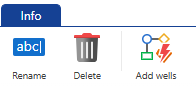
Select the well(s) that you want to include.
Click on Create.