Restarting BHP workflow
The BHP workflow provides a restart functionality that enables restarting the calculation from a specified date. This is particularly useful when the wellbore object has been updated or when additional wellbore geometry has been added, typically in time-dependent completions, where the wellbore configuration changes over time.
A BHP workflow must exist.
General procedure to restart BHP Workflow
Select the BHP workflow node in the field hierarchy.
Under the Info tab, click on Restart,
 , among the options at the top.
, among the options at the top.The following dialog will be offered:
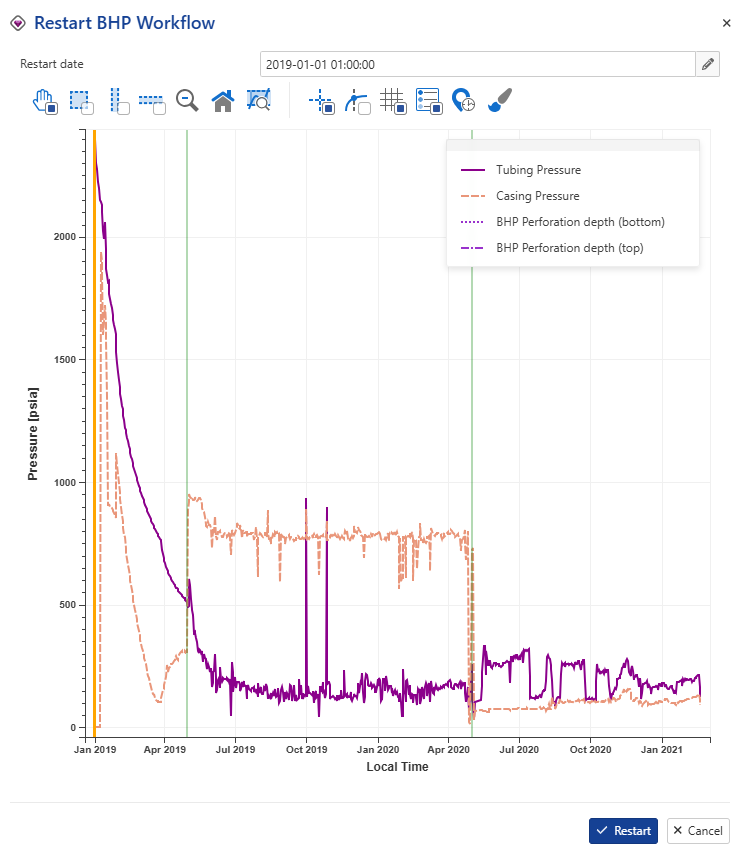
Select the date from which to restart the BHP Workflow.
Note
BHP Workflow (re)processing will start from the restart date.
Click Restart.
Procedure for time-dependent completion scenario
Wellbore geometry can change over the life of a well. Initial production may be configured to flow through the casing. As the well is completed or modified, such as with the installation of tubing, the flow configuration is typically adjusted to direct fluids through the tubing.
BHP workflow with initial wellbore configuration.
The BHP workflow requires an initial wellbore configuration before any new geometry can be added to the wellbore object. This initial setup is essential to ensure subsequent modifications.
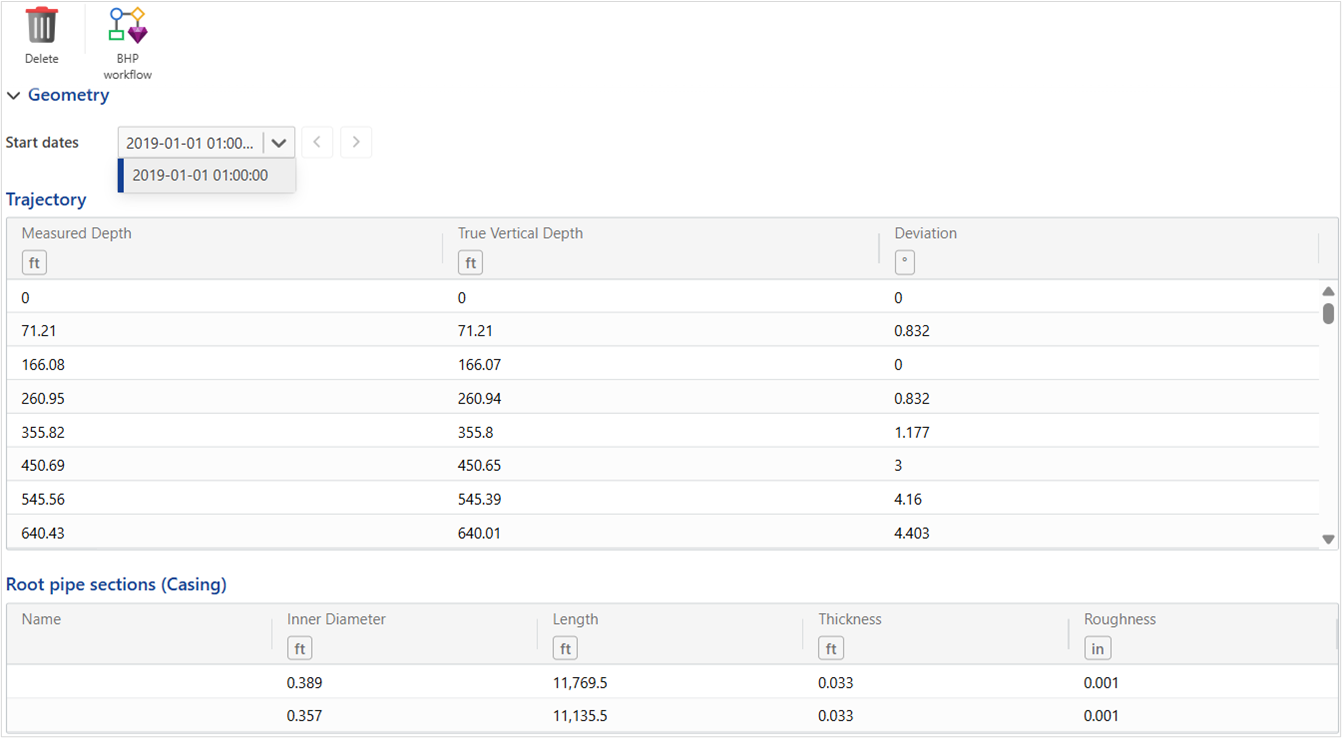
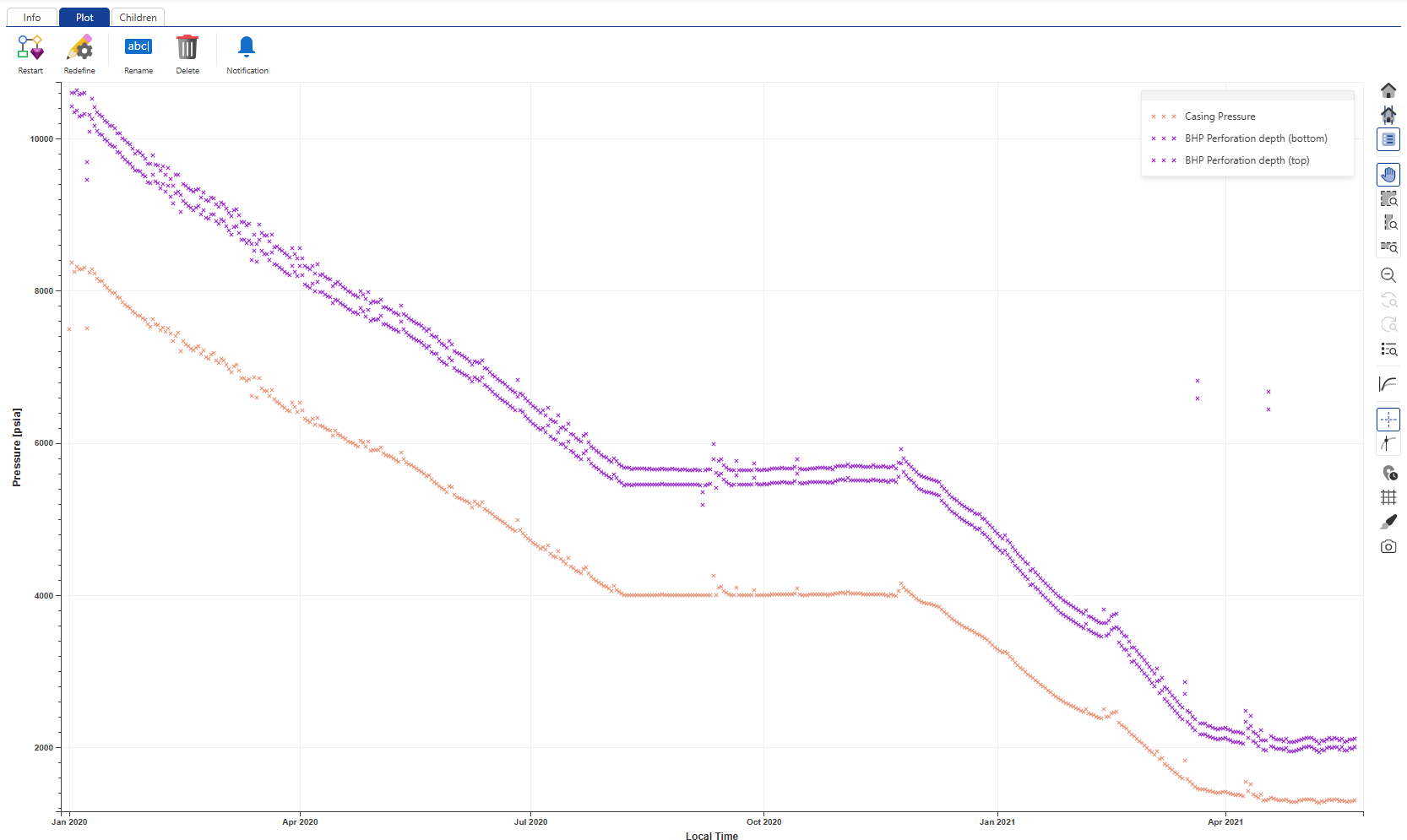
Add new wellbore geometry:
New wellbore geometry can be added to an existing wellbore object via multi-well load. This requires that the geometry data is available in the database within the KAPPA SQL schema. An alternative, new geometries may also be added using KAPPA-Automate SDK. The added geometry is displayed under the corresponding date in the Geometry section, Start dates dropdown menu.
If needed, restart the BHP Workflow using the general restart procedure.
In the restart dialog, select the date corresponding to the newly added wellbore geometry. A change in geometry is visually indicated by a vertical green light line. When a new geometry is added to the wellbore object, the BHP workflow automatically restarts and recomputes BHP starting from the date associated with the new geometry.
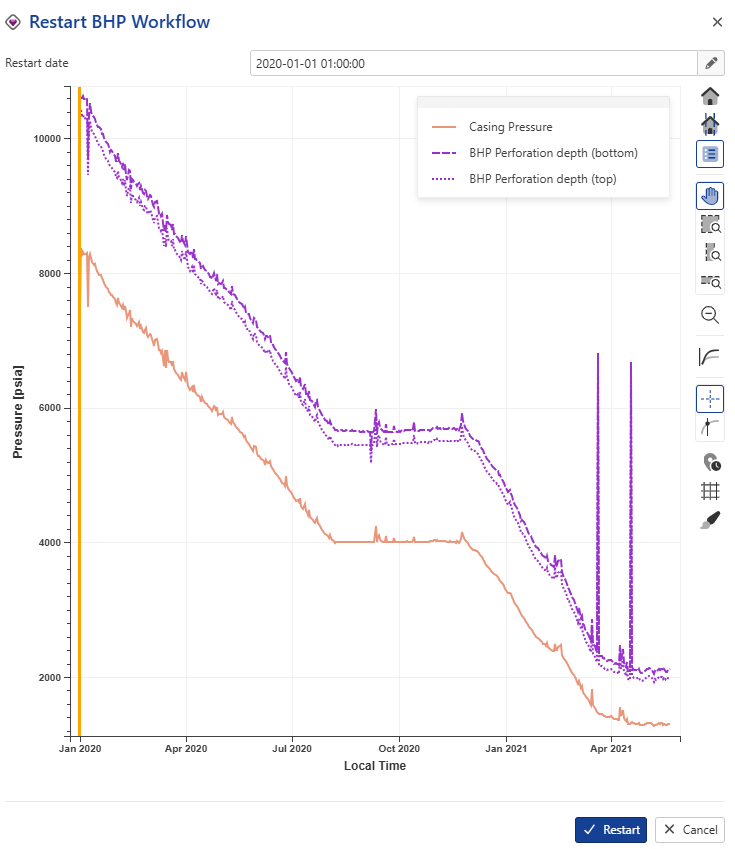
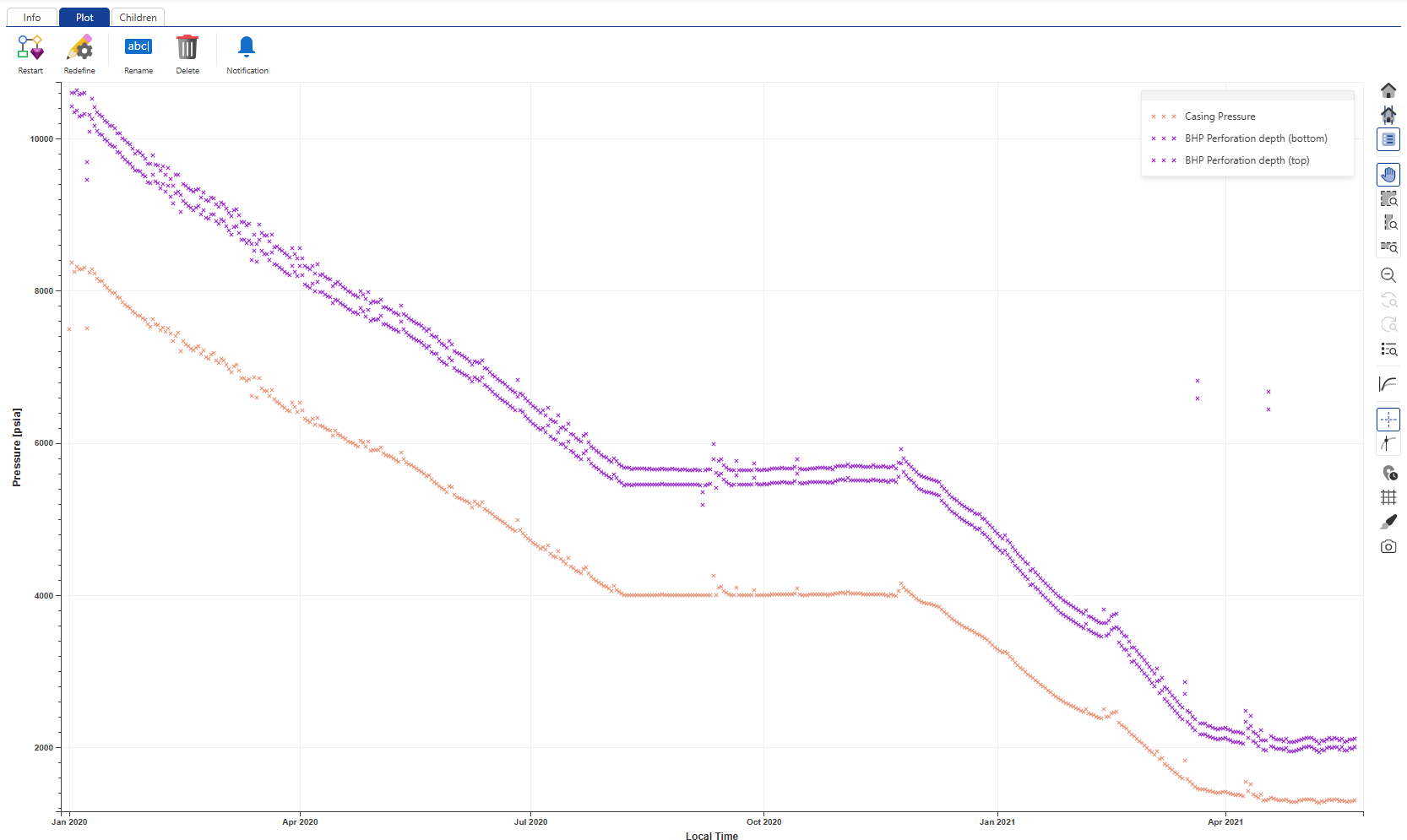
Redefining BHP workflow
It is possible to redefine a BHP workflow. To do so:
Select the workflow to apply the modifications.
Click on Redefine,
 .
.Make the desired modifications, such as adjusting:
PVT fluid type and object.
Flow correlation.
Pressure and rate input channels.
Gas lift (if required).
Note
Output channels cannot be redefined.
Click on Redefine.
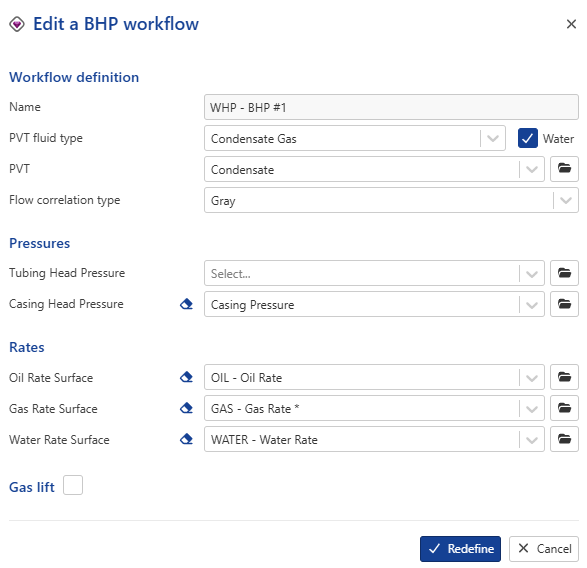 |