Exchanging Data with KAPPA-Workstation
Pressure, Temperature and Rate data may be transferred from a KAPPA-Automate well to a KAPPA-Workstation document.
Note
High-Frequency data cannot be sent to KAPPA-Workstation. These data must first be filtered. The filtered data may then be sent over to KAPPA-Workstation.
Sending Gauges from KAPPA-Automate to KAPPA-Workstation
Select the field node in the K-A hierarchy and under the Info tab, click on Open in KW,
 , in the options at the top:
, in the options at the top:
This will launch KAPPA-Workstation 5.50.xx with the K-W Browser open. The field will be listed in the browser:

Open or create the K-W document to which the data need to be sent.
In the Opened documents/KS fields list, select the KA field in one column and the K-W document in the other.
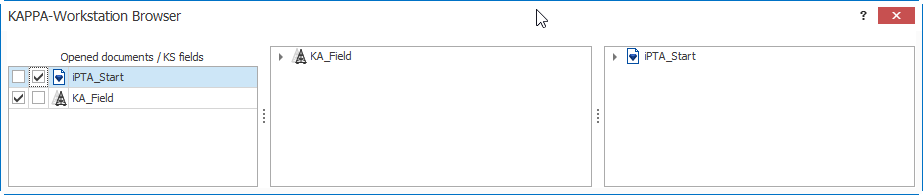
Open the field and document hierarchy to the source and destinations nodes.
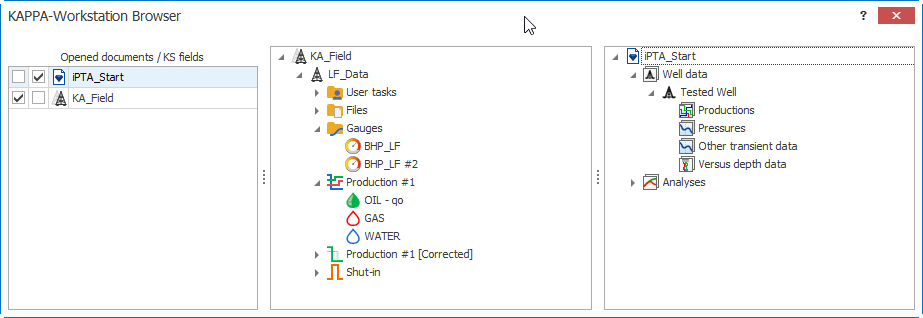
Drag and drop the gauges from K-A to the destination node in the K-W document.
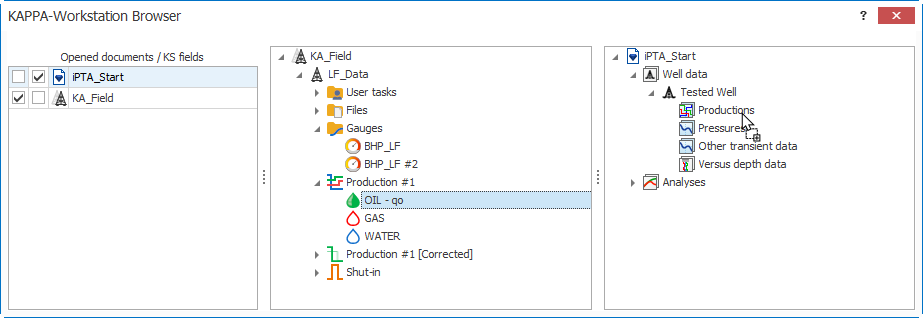
Gauges sent to K-W via such Drag and Drop will also carry the server information with them (see Gauge Data Link in K-W and Updating Linked Data in K-W for more details).
Or,
In the case where a KW document is opened
Select the Gauge node in the K-A hierarchy
Under the Info tab, click on Open in KW,
 , in the options at the top
, in the options at the top
Open Files in KAPPA-Workstation
It is possible to open Saphir, Topaze, and Rubis files from KA.
Select files node in the K-A hierarchy.
Under the Info tab, click on open in KW ,
 , in the options at the top.
, in the options at the top.